LinkedIn Ads are a force in B2B advertising, giving marketers a unique chance to connect with an audience in a business mindset.
But LinkedIn Ads aren’t just for B2B companies — B2C companies, nonprofits, universities, and many other types of organizations can also use this ad platform for specific purposes to great success, including (but not limited to) finding the right applicants for job openings.
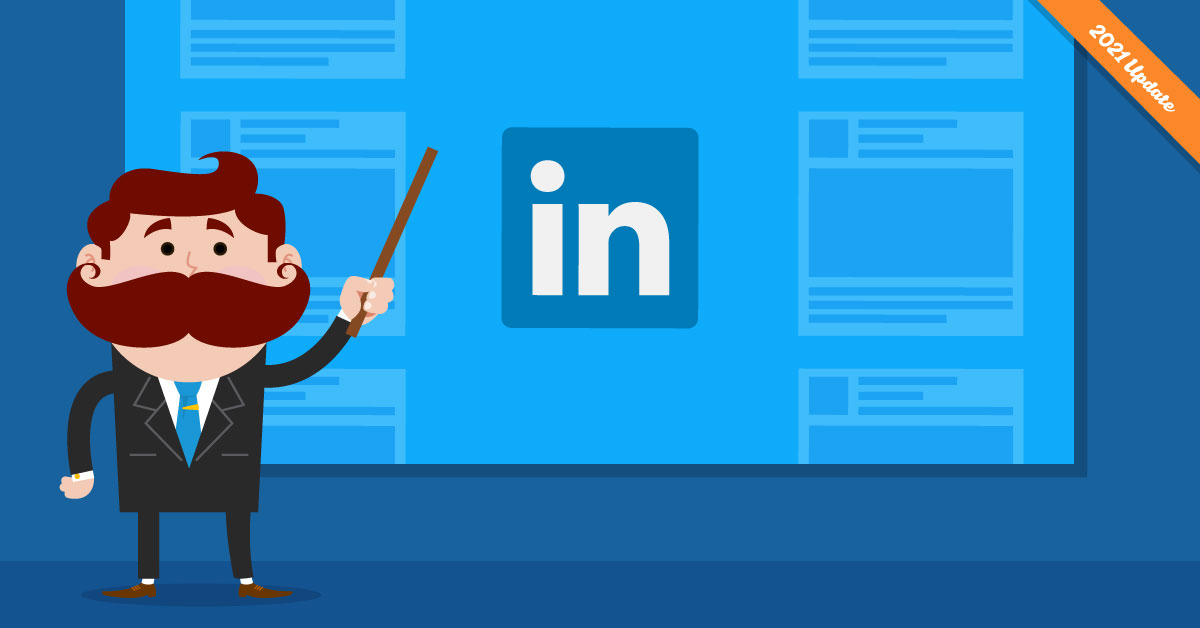
In this post, we’re going to look at absolutely everything that you need to know about LinkedIn advertising and dig into how you can leverage the platform for your business.
Types of LinkedIn ads
Most LinkedIn ads fall into one of four categories. Let’s take a look at each of them along with some examples.
Sponsored Content
Sponsored content ads are in-feed ads that look like standard posts except for the “sponsored” tag attached. They’re great for engagement and have outstanding visibility, giving you a chance to create engaging content that users will want to click on.
You can use any of the following ad formats:
- Single image ads
- Carousel ads
- Video ads
- Event ads
If you want to use Lead Generation ads and the lead gen ad format, keep in mind you’ll need to choose a “Lead Generation” option instead of “Sponsored content” when creating your ad, but they are otherwise similar.
Sponsored Messaging
Sponsored Messaging ads will show up as messages in users’ inboxes, which can be incredibly beneficial. These ads are labeled with a sponsored tag and have a CTA button, but users need to open the message to mark it as read, and it stays in their inbox even after that.
These ads are known for having high open rates, and they can be exceptionally successful because there’s little else to distract users when they’re checking out what you have to offer.
You can use either of the two following ad formats:
Text Ads
Text ads show up in the right hand sidebar that stays visible while users are browsing the platform. These are similar to Facebook’s sidebar ads.
Standard text ads will have a single image in the form of a brand logo, short advertising copy and a clickable CTA. They are simple to create, and while their visibility may be lower than that of LinkedIn’s other advertising options, they can drive results at an accessible price point.
Dynamic Ads
Text ads and dynamic ads are extremely similar (as both appear in Linkedin’s right-hand siderail), with two significant differences:
- Dynamic ads are typically displayed on their own, as you can see in the example below. (Text ads are grouped in twos.)
- Dynamic ads use the user’s name and picture to snag their attention, which is the biggest asset here. This is often used to showcase a job, product or service, or to gain followers.
Within the Dynamic Ads category, you can use spotlight and follower ad formats.
LinkedIn ad objectives
In addition to knowing what types of ads that you want to run, you also need to choose objectives for individual ad campaigns. Objectives will define which results you optimize for, and they can significantly impact campaign performance.
There are three categories of objectives with LinkedIn Ads, each of which has different specific actions you can optimize for.
Awareness ads on Linkedin
Awareness ads focus on generating brand awareness and name recognition. They prioritize impressions over other actions like clicks or site visits. You pay per thousand views (CPM).
There’s only one specific objective here, which is brand awareness.
Consideration ads on LinkedIn
Consideration ads are all about getting users to interact with your brand a bit more, and they’re perfect for the consideration stage of the digital sales funnel.
Specific objectives under this umbrella include:
- Website visits, where you pay per click.
- Engagement, where you can pay per click or per action (e.g. page follow).
- Video views, where you’re paying for video views of your on-platform video ad.
Conversion ads on LinkedIn
Conversion ads prioritize specific and direct actions. In most cases, you can pay per click or for those individual conversions.
These are the options under the conversions objective umbrella:
- Lead generation, which presents users with on-platform lead forms that come auto-filled with the member’s information.
- Website conversions, including collecting on-site leads, downloading resources, or purchases.
- Job applications, where you’re trying to drive more users to apply to your job on the platform.
LinkedIn ad formats
Wondering which ad formats you want to use on LinkedIn? Let’s take a look at the 10 available options and LinkedIn’s recommended specs for each of them.
Keep in mind that the recommended image file types are PNG or JPG for all ad formats.
Single image ads
Single image ads are a type of sponsored content ad, with a single image being the center focus.
LinkedIn single image ad specs:
- Max file size: 5 MB
- 1.91:1 image ratio for horizontal desktop and mobile ads
- 1:1 image ratio for square desktop and mobile ads
- 1:1.91 image ratio for vertical mobile-only ads
This ad format works well for the following objectives:
- Brand awareness
- Website visits
- Engagement
- Website conversions
- Lead generation
Video ads
Video ads are sponsored content that features a video rather than a static image.
LinkedIn video ad specs:
- Recommended file type: MP4
- Video sound format: AAC or MPEG4
- Recommended frame rate: 30 frames per second
- Custom thumbnails recommended
- 16:9 aspect ratio for landscape video
- 1:1 aspect ratio for square video
- 9:16 aspect ratio for horizontal
This ad format works well for the following objectives:
- Video views
- Website visits
Carousel ads
Carousel ads let marketers showcase multiple slides containing different images and text. They can include between 2 and 10 cards.

Source: LinkedIn
In carousel ads, all images are cropped to a square format, so you need a 1:1 aspect ratio with maximum file sizes of 10MB. Each card headline gets 45 characters.
This ad format works well for the following objectives:
- Brand awareness
- Website visits
- Engagement
- Website conversions
- Lead generation
Event ads
Event ads promote your LinkedIn event, giving it more exposure and, ideally, more registrations.
LinkedIn event ad specs:
- Image ratio of 4:1, which will be pulled from the Event page
- 255 characters for the event name and up to 600 to describe it
This ad format works well for the following objectives:
- Brand awareness
- Website visits
- Engagement ads
Conversation ads
Conversation ads are a type of Messaging ad format that lets you guide the conversation in a specific direction or prompt a specific action using custom CTA buttons.
LinkedIn conversation ad specs:
- 300 x 250 pixels for the banner image
- Banner image must be 2MB or less
- The message text can be 500 characters
- The custom footer can be 2500 characters
This ad format works well for the following objectives:
- Brand awareness
- Website visits
- Engagement ads
- Website conversions
- Lead generation
Message Ads
The Message ad format sends a simple message with a CTA to users inboxes, which users can respond to or click on a custom CTA to take further action.
LinkedIn message ad specs:
- Banner image size of 300 x 250 pixels
- Banner image file size must be 2MB or less
- The message subject can have up to 60 characters
- Message text up to 1500 characters
- The custom footer can have 2500 characters
- The CTA can have 20 characters
This ad format works well for the following objectives:
- Website visits
- Website conversions
- Lead generation
Lead gen ads
LinkedIn Lead Gen ads look like sponsored content posts, but they include a CTA that takes users to an on-platform (and mobile-friendly!) lead form.
The lead form looks like this:
LinkedIn lead gen ad specs:
- The image requirements are the same as for single image ads
- The form name can have 256 characters
- The offer headline can have 60 characters, with an optional offer detail of 160 characters
- The privacy policy can have 2,000 characters
- The confirmation message can have 300 characters
- You can have up to 12 fields on the form, but it’s recommended to keep it to 3-4
This ad format works well for the following objectives:
- Lead generation
Text ads
This is a text ad format that includes for your logo. Text ads are short and brief, showing up in the right hand sidebar.
LinkedIn text ad specs:
- The logo should be 100 x 100 pixels
- The logo’s file size must be 2MB or less
- There’s a limit of 25 characters for the headline and a max of 75 characters for the description
These images work well for the following objectives:
- Brand awareness
- Website visits
- Website conversions
Spotlight ads
Spotlight ads are short, text-focused ads that show up in LinkedIn’s right side bar. They’re a type of dynamic ad.
LinkedIn Spotlight ad specs:
-
- Company logo size of 100 x 100 pixels
- Logo file size must be 2MB or less
- Background image should be 300 x 250 pixels if you use it
- You get 50 characters for the headline, 70 for the description, and 18 for the CTA
These images work well for the following objectives:
- Brand awareness
- Website visits
- Engagement
Follower ads
This ad format focuses exclusively on attracting followers to your Page.
LinkedIn Follower ad specs:
- Logo size of 100 x 100 pixels
- File size no more than 2MB
- You get 50 characters for the headline, 70 for the description, and 25 for the CTA
These images work well for the following objectives:
-
- Brand awareness
- Website visits
- Engagement
How much do LinkedIn ads cost?
Like all PPC platforms, LinkedIn ad costs vary significantly based on a number of factors. These include the type of ad you’re running, how many brands are competing for your target audience is, and what’s happening in the market overall.
You can set bids that put caps on how much you’re willing to pay for specific action. There’s the option to say that you only want to pay up to a specific dollar amount CPC. This gives you some control over the costs, but if your bid is too low, you can lose out on potential placements.
Based on my own experience, CPCs typically range from $5-7, under $10 for 1,000 impressions, and around $1 or less for each sponsored message send. Again, though— this can vary significantly.
How to create LinkedIn Lead ads
Facebook’s lead ads are one of my favorite features the system has to offer, and I was really excited to see that LinkedIn introduced their own version of lead ads, complete with in-app lead forms. LinkedIn’s lead gen forms even automatically fill out the information the platform already has on file for users, making it exceptionally easy for your target audience to complete and submit the forms.
To create lead gen ads on LinkedIn, go to the Campaign Manager. From there, click Create Campaign in the top right-hand corner.
On the next screen, you’re going to choose Leads from the objectives option.
If you haven’t been on LinkedIn Ads recently, you’ll notice that this is new; previously, you’d select an ad format first, but now the ad creation process looks a little more like Facebook’s.
You’ll next be asked to set up your targeting criteria (which we’ll look more at a little later on).
You can then choose the ad format that you want to use for your campaigns.
This is new, too. You can choose between single image ads, carousel image ads, video ads, or message ads.
The next step is creating the ad campaigns themselves.
First, create the ad like you normally would, naming it, adding in text, and choosing an image.
Below, you’ll see the option to create a lead form.
This is a two-step process. First, you’ll need to name the form, explain what users are filling out, choose a CTA, and complete the privacy policy section.
Next, define what information the form will collect.
Asking one qualifying question– like what services the client might be interested in– can help you follow up appropriately, but otherwise, keep the lead forms short to increase the likelihood that people will stick around till the end.
After this, you can complete the ad campaign as you normally would.
How to create Matched Audiences
On LinkedIn, Matched Audiences is a set of targeting options that allow marketers to combine their own business data (e.g. an existing contact list) with LinkedIn user data. It includes retargeting, lookalike targeting, account targeting and contact targeting.
You can create Matched Audiences from your ad creation tool when creating LinkedIn campaigns. This can be an essential part of running ad campaigns on LinkedIn, so we wanted to walk you through it here.
You’ll see this option located in the Who is your target audience? section. Click it, then select Add matched audience.
You can then choose to either create matched audiences based on activity on certain pages of your website or to upload lists of customer names or emails.
The former allows you to create automated, triggered campaigns based on site activity, while the latter makes it easier to target users you’ve already segmented yourself, like long-term clients or customers who have purchased certain products.
To create audience websites, you’ll need to use LinkedIn’s conversion tracking pixel, which works similarly to Facebook’s. We’ll show you how to upload that shortly.
For this option, make sure that you’re choosing the right target criteria so you can show relevant copy to users who are looking at certain products or services.
If someone checked out my PPC services, for example, I wouldn’t necessarily want to show them an advert talking about content marketing, because it’s not relevant to them. Getting this right does require more individual campaign creation, but it can make your campaigns significantly more effective.
If you’d rather opt for a customer list, LinkedIn will provide different templates to allow you to target by accounts or emails. Download these and fill them out as needed, then upload them back to the platform.
Again, segmentation will be your best friend here, because it allows you to break down your lead or customer lists based on what you know about them so you can create more relevant offers.
LinkedIn ads best practices
Want to excel with LinkedIn Ads? These practices can help you get there.
Leverage content-focused strategies
If you scroll through LinkedIn, you’ll see many more long posts than you would ever encounter on Facebook, let alone on platforms with strict character counts like Twitter or Instagram. It’s not just because you can use up more characters, but also because LinkedIn users are often more willing to engage with longer content if it’s relevant and valuable to them.
Ads that rely on content marketing efforts do well on LinkedIn, especially when you’re targeting cold audiences and looking to build a relationship before hitting them with lead generation ads or aggressive sales ads.
Well-written content allows users to get to know your business and take away value from what you’re offering, which leaves a positive association with your brand that can be capitalized on later.
Use your ad to highlight brand culture or values
Right now, everyone wants to purchase from, work with, and work for brands that have strong values. Ethical, moral, world-peace-improving values, that is. We all care about businesses that are making ethical decisions and care about their communities — both as consumers and employees.
As a result, using brand awareness ad campaigns that highlight brand culture or your brand’s values or CSR initiatives is an excellent way to go.
This is true regardless of whether you want to find new employees or new customers.
If you’re wondering how exactly to do this, take a look at this example ad from Fifth Third Bank.
They don’t mention their products or services, or include any fancy CTAs. Instead, they simply announce that they’re partnering up with a few other organizations to create a fund to support minority and women-owned businesses.
They’re doing good things in the world, and they’re using it to build brand awareness and enhance their reputation.
Highlight your unique value proposition in sidebar ads
This holds true for all ad campaigns, but marketers seem to have forgotten that it works particularly well on LinkedIn.
Even if you’re running content-based ads, you need to immediately explain to readers why your ad is important to them. If it’s your product you’re promoting, great, explain why it’s important. If it’s a piece of content, also great! Explain what users can get out of it.
This is essential for all ads regardless of placement, but it’s particularly important in the side column ads where your text really is everything. This is where your copywriting skills can truly shine.
You want to make it clear that your value proposition stands out and, hopefully, sets you apart from your competition.
The ads in the screenshot below all do this well.
Target decision-makers
There’s an episode of The Office where Pam needs a new office chair. Here’s the thing though — she could see every ad in the world for the best office chairs, and it wouldn’t matter because she isn’t the decision-maker in the Scranton branch of Dunder Mifflin. Michael is, so he needs to be the one seeing those ads instead.
This is actually a really common mistake with LinkedIn Ads. Too many businesses focus on targeting large audiences, a.k.a. trying to reach every single person who might ever use their product. More often than not, they end up wasting ad spend on people who may be interested in a product or service but ultimately aren’t decision-makers. While it’s true that some of these non-decision makers have the power to affect decisions within their organizations, the ad is going to be a lot more effective if it finds the right person from the get-go.
Narrowing your audience down to the right people can be difficult, but LinkedIn does have job title targeting features that make it easier.
If you want to sell social media software to a business, for example, you don’t want to target the social media intern; you want to get in touch with the CMO or the social media manager. For best results, go for the most senior positions possible.
I also want to point out that you might have an easier time finding decision-makers when targeting freelancers, micro-agencies, or other small businesses. In these instances, everyone typically has more of a voice in what happens and why.
Be strategic about including or excluding your followers
When setting up your targeting criteria, you’ll see the option to include or exclude users who already follow your company. There are good reasons to do both.
If you decide to include current company followers, you’ll be able to leverage that warmer connection.
Users will be more likely to engage with the ad, and may leave positive social proof. “I’ve done this course before, it was excellent!” is a comment that can go a long way towards encouraging other first-time users to convert or want to learn more. If you’re releasing new products or services, or want to generate more sales on a certain promotion, that relationship will also benefit you there; warm leads convert more often.
Excluding your current company followers, however, may increase the accuracy of your targeting.
If you want to run a video campaign designed to build brand awareness, you really don’t need to be showing that ad to existing users. You could end up paying for clicks or actions that won’t benefit you much, but will burn some of your ad spend.
Consider what your goals are when you make this decision. Content-based ads can do well with your existing audience, but if you’re on a tight budget and looking for specific results from new potential customers or leads, stick to excluding followers.
Tell a story
As a copywriter, this is one of my all-time favorite ad copywriting strategies. Storytelling can help you create a specific, strategic impact on how customers view and remember your business or product.
A great example of how to use storytelling to really make an impact is the ad below from Georgetown University.
They pair a video ad with enticing copy and a question, and then immediately answer the question with an exclusive inside look into what your experience could be as a student.
Having a current student talk about what they love about the university’s program, how it’s affecting their life, and what they’re learning makes the value proposition come to life. You can envision yourself in that classroom, talking to those professors, learning those lessons. The mental image created by the ad turns into a memory that conveys the hope and excitement that comes with a potentially big future.
What do you think? Have you ever used LinkedIn’s ad system? If so, which ad formats worked best for you? What results did you get? Share your thoughts and questions in the comments below!
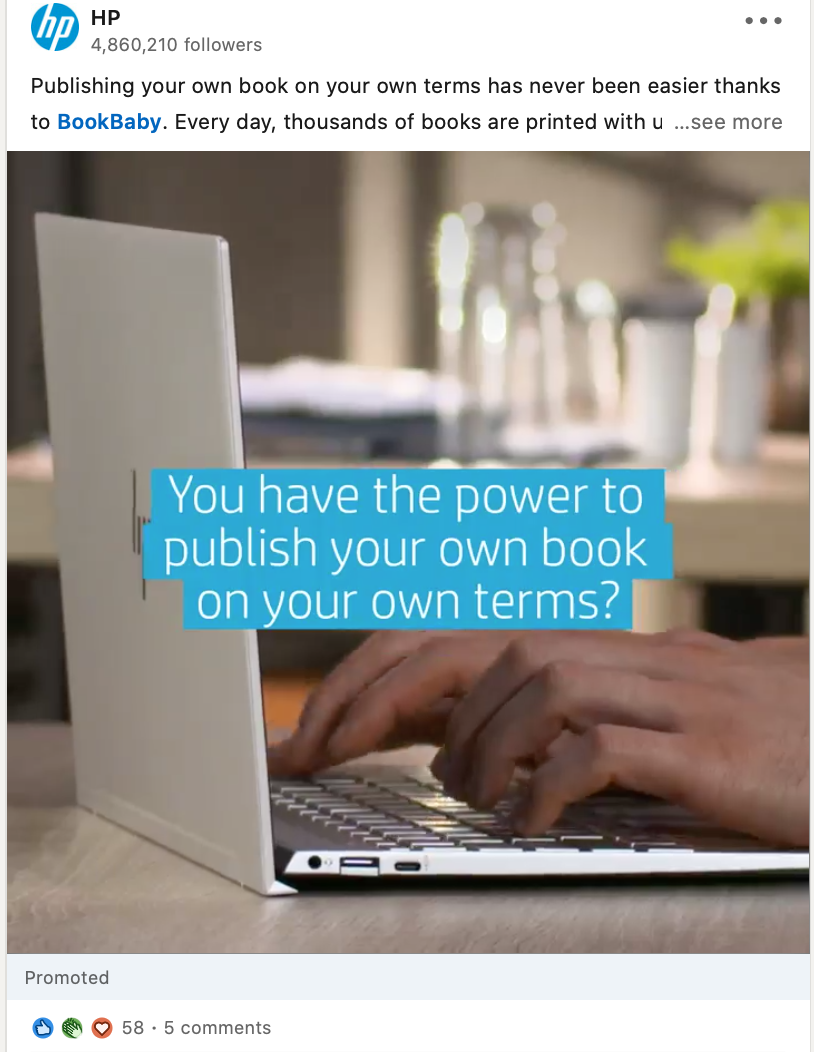
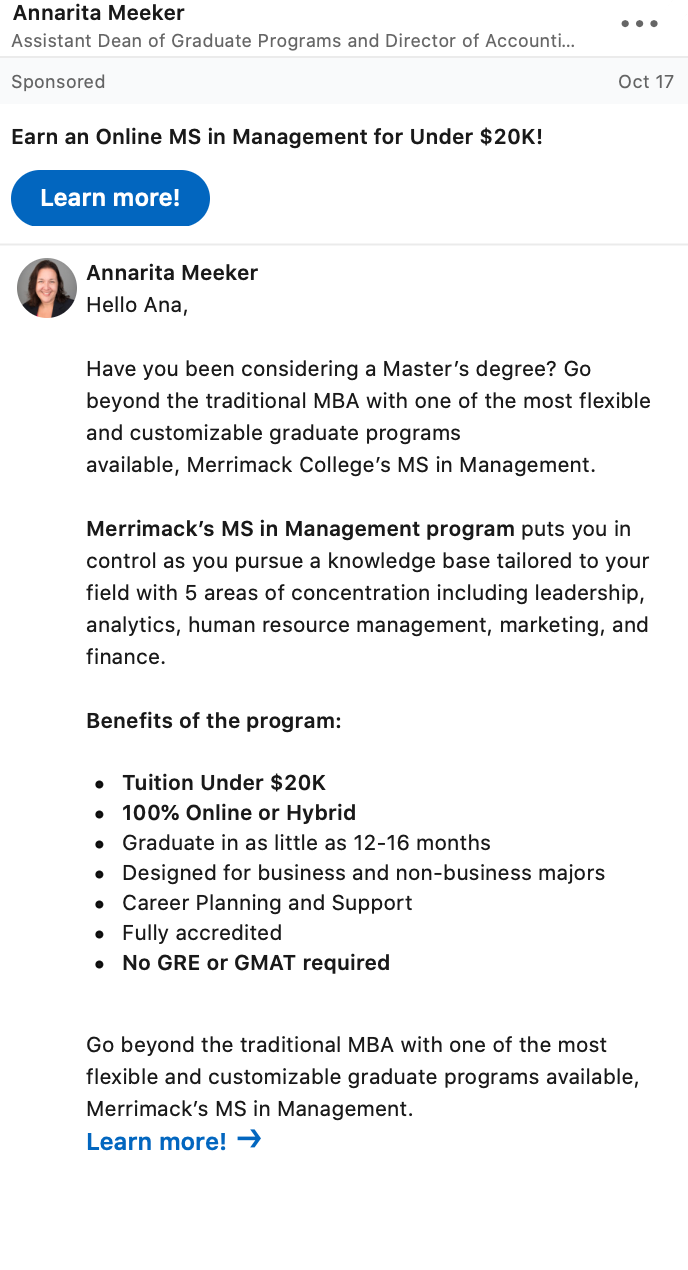
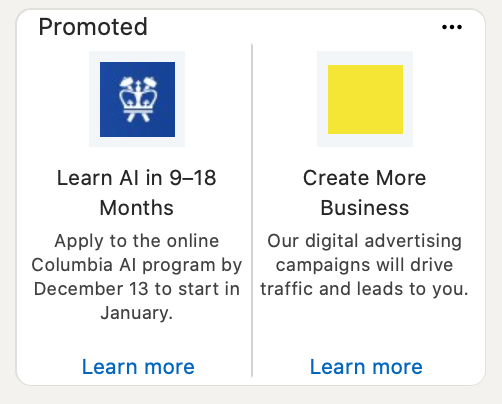
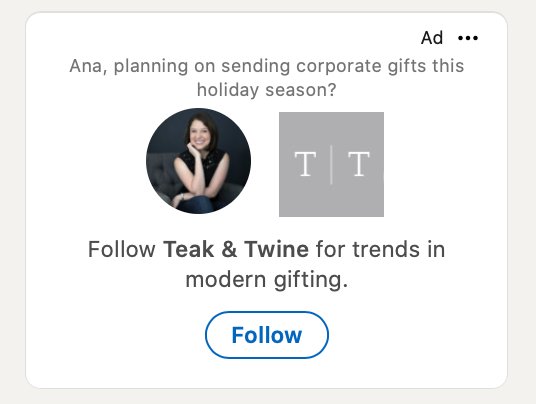
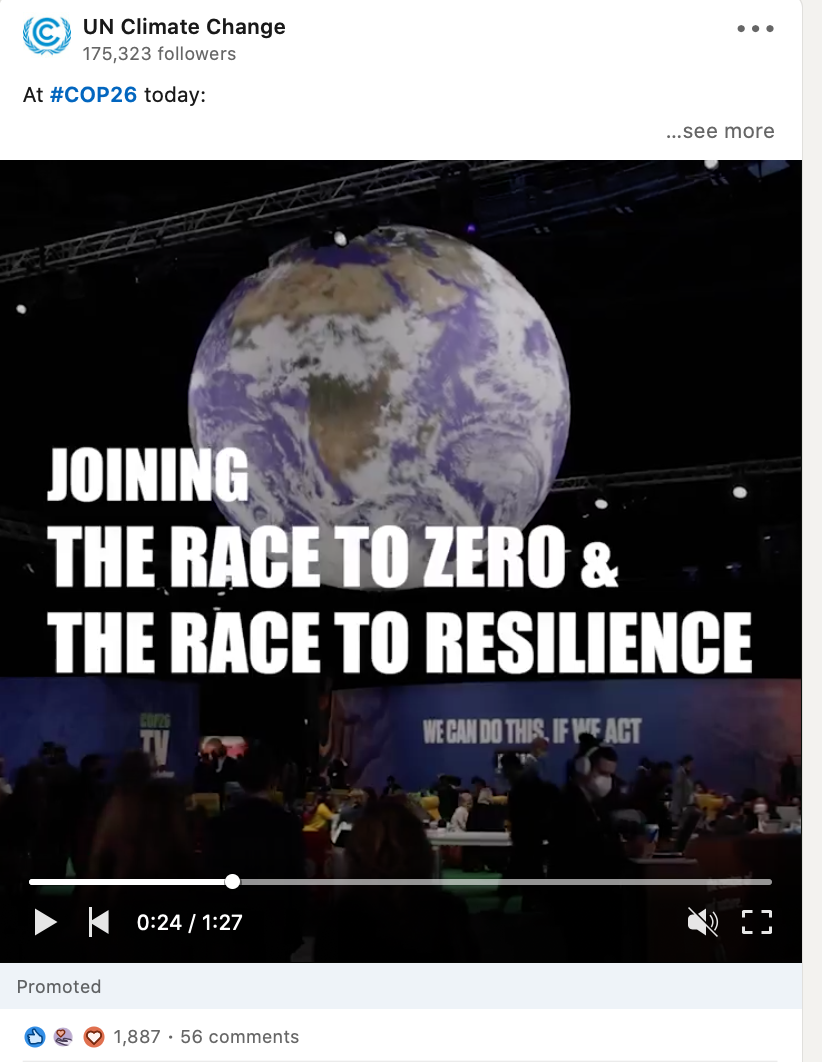
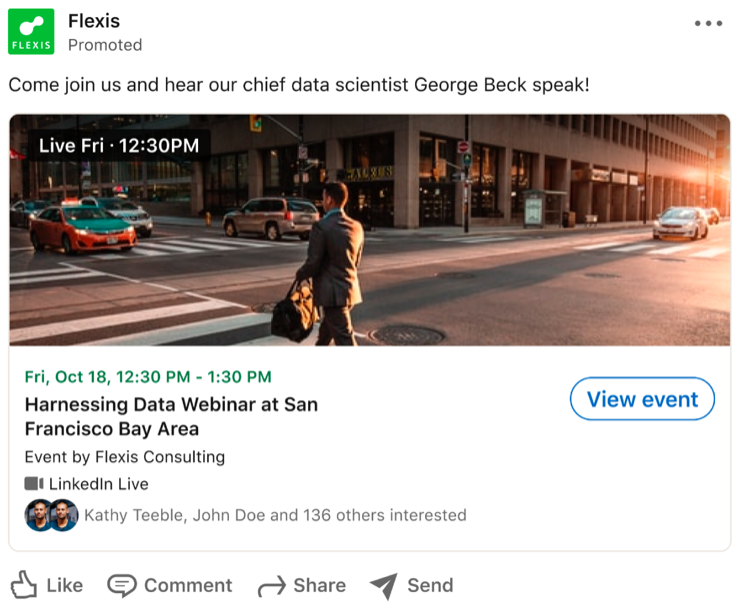
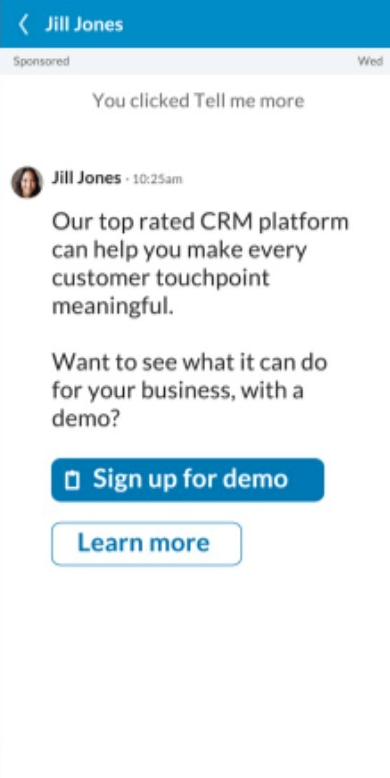
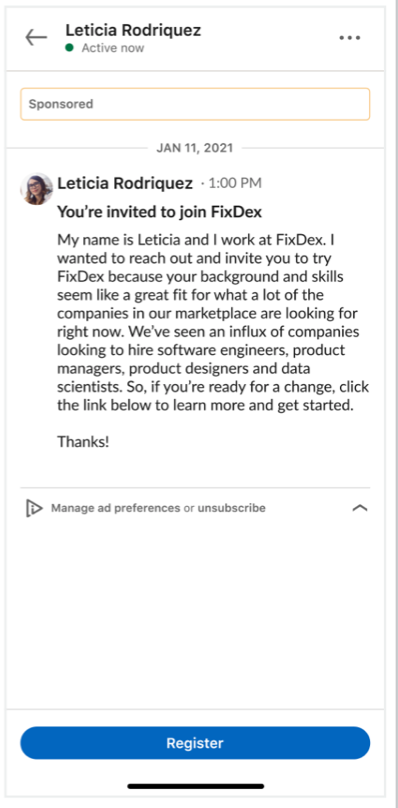
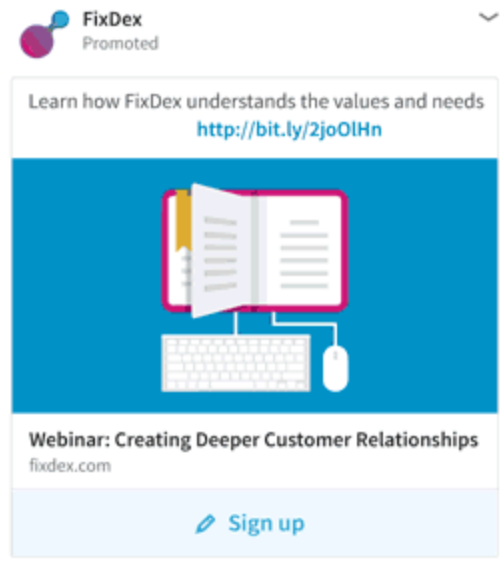
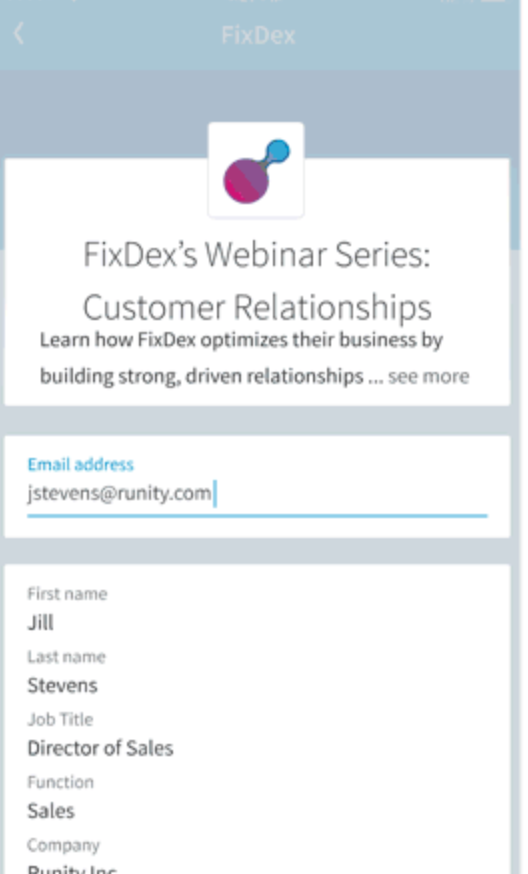
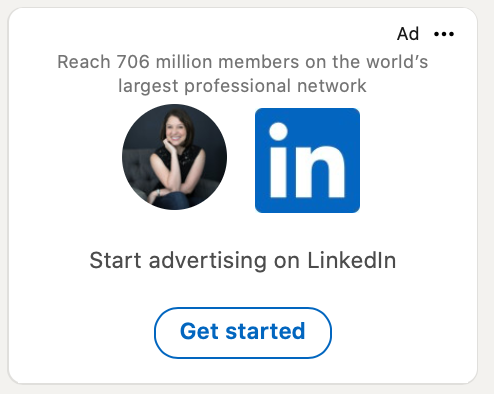
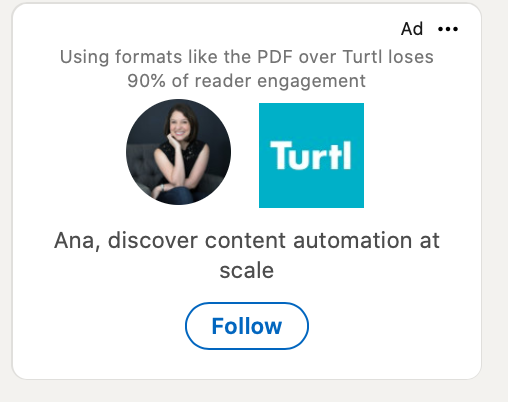
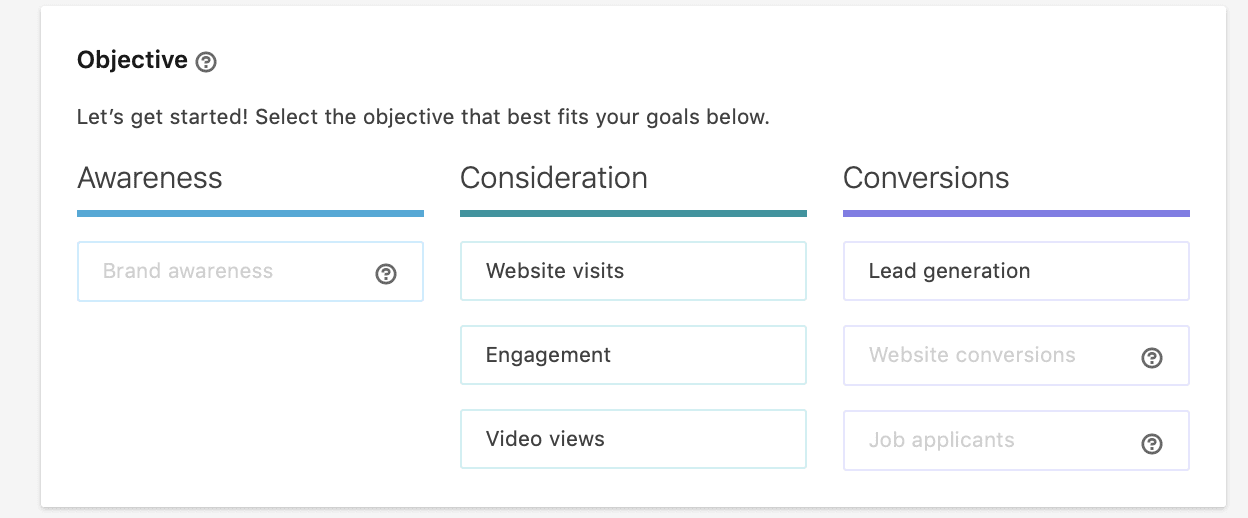
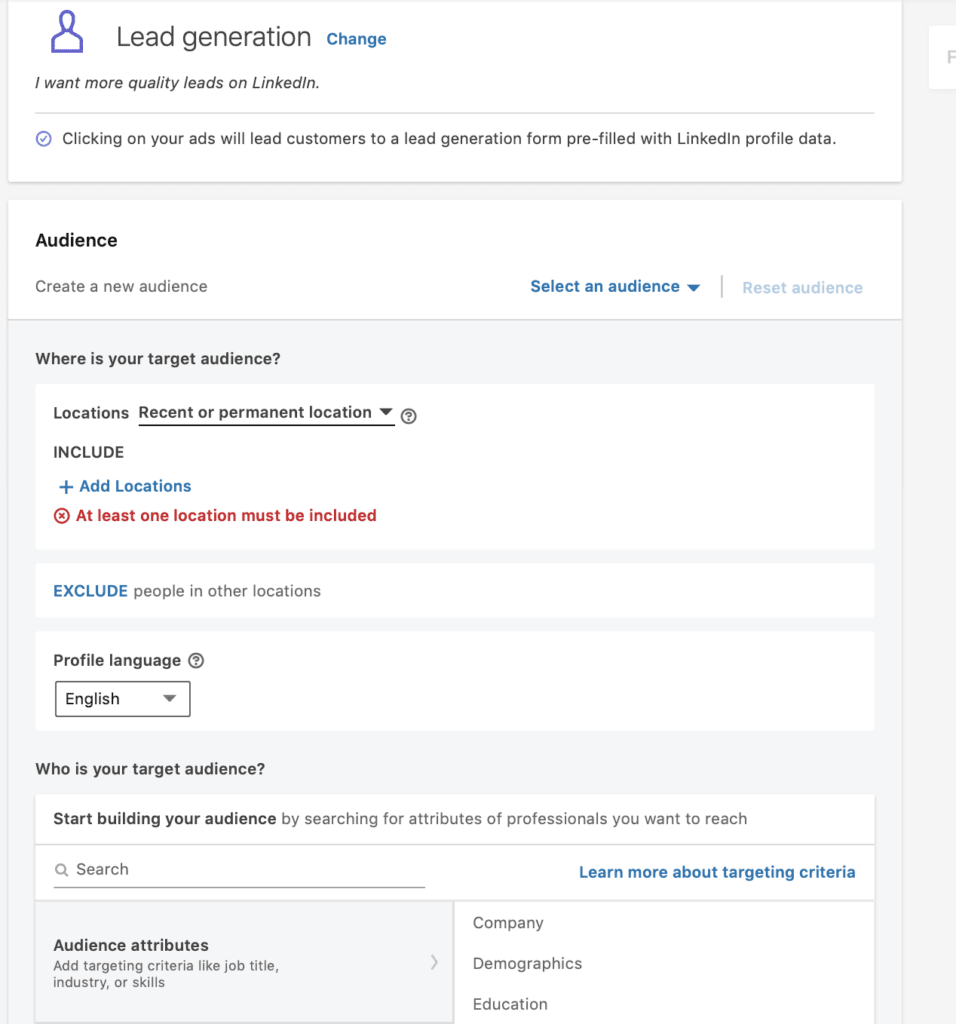

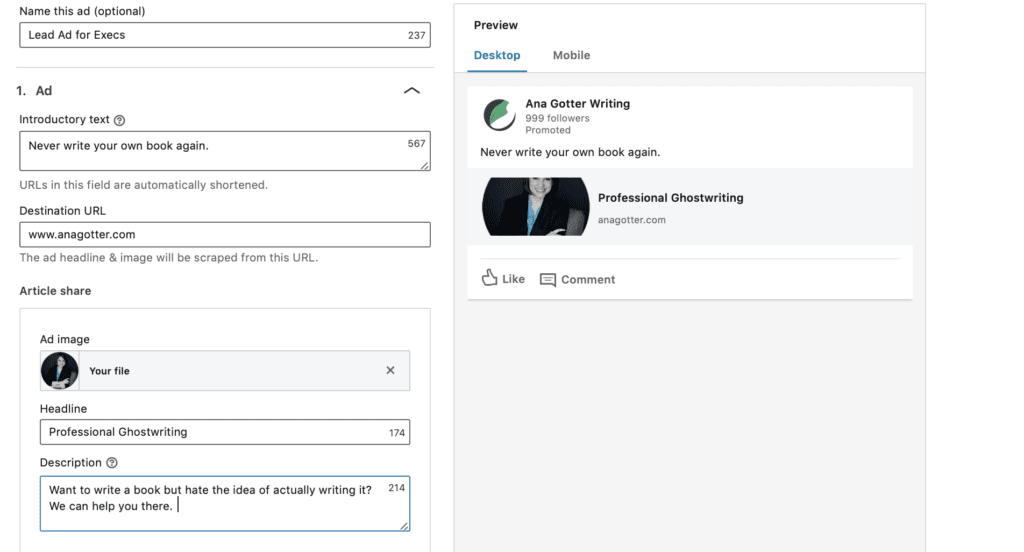
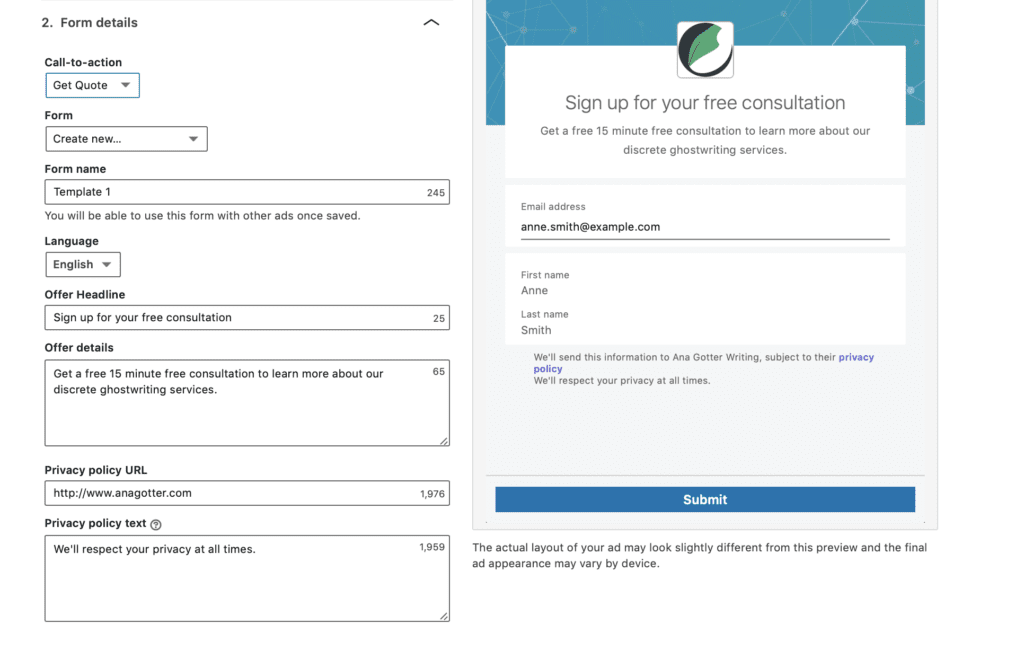
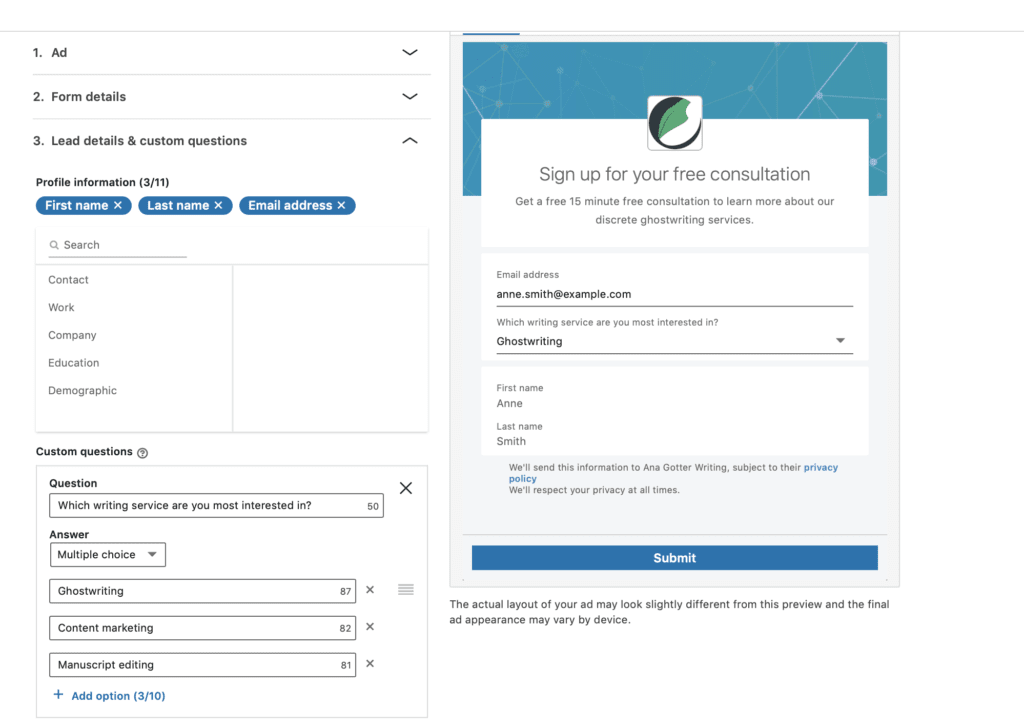
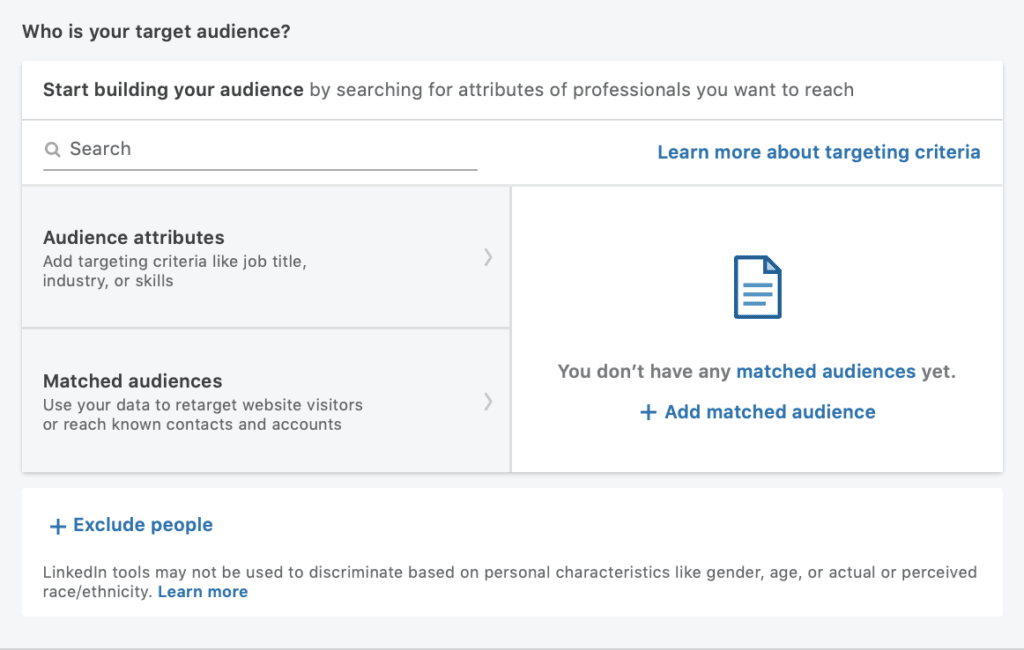
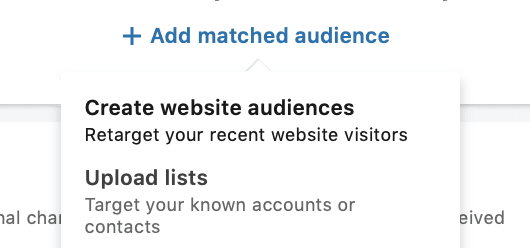
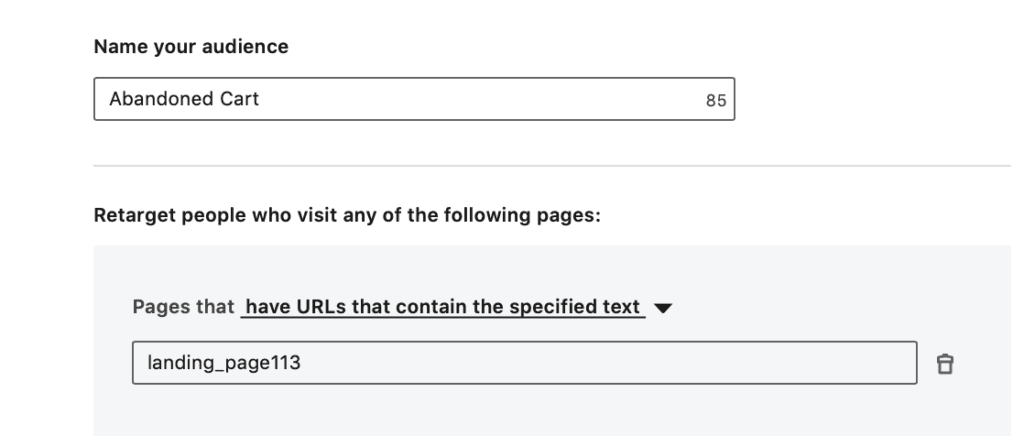
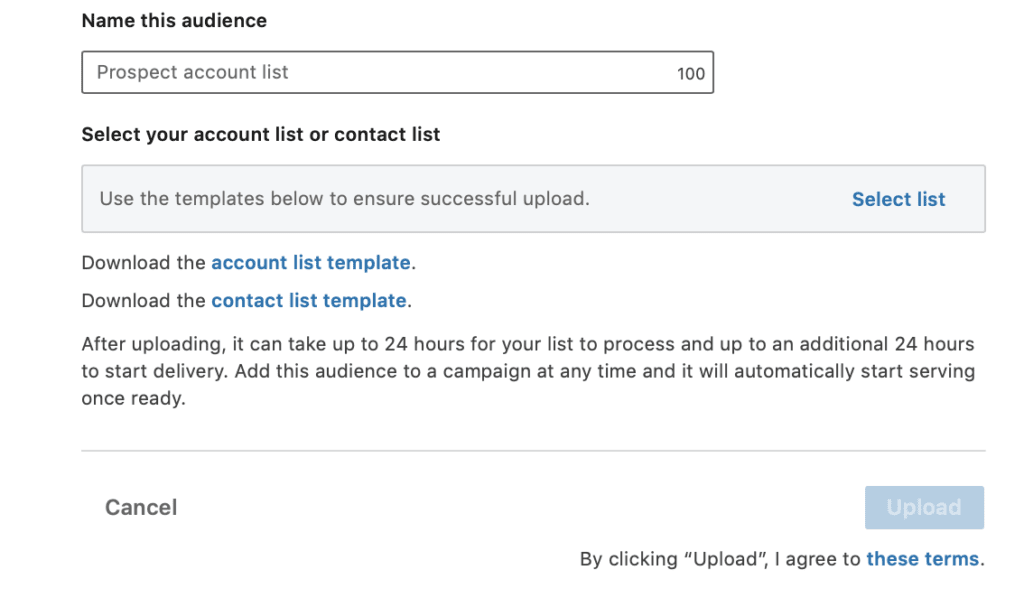
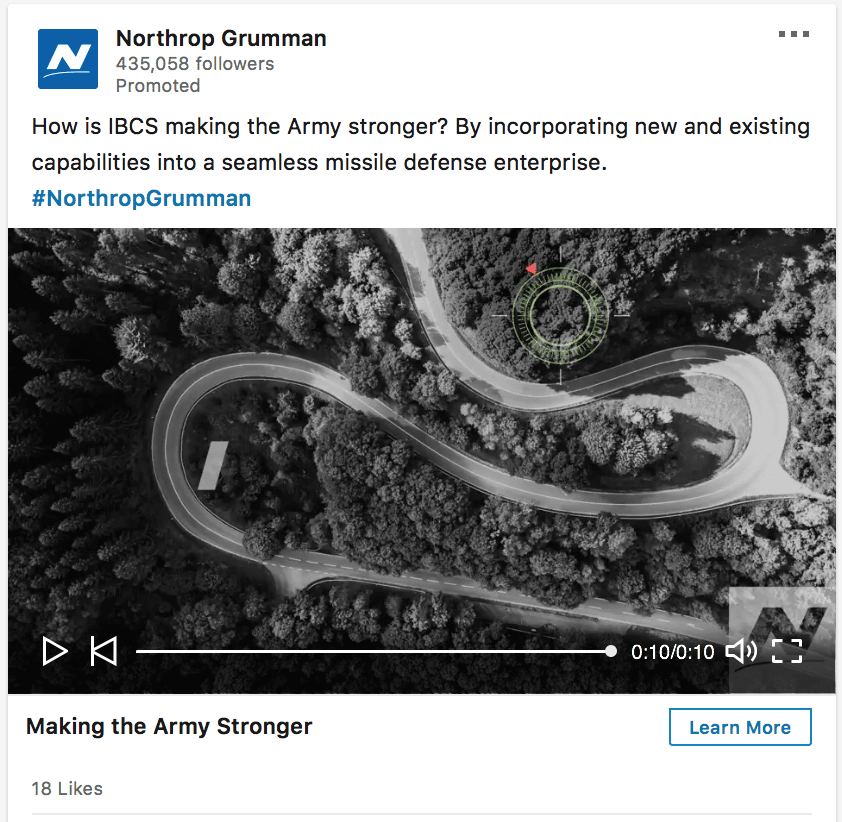
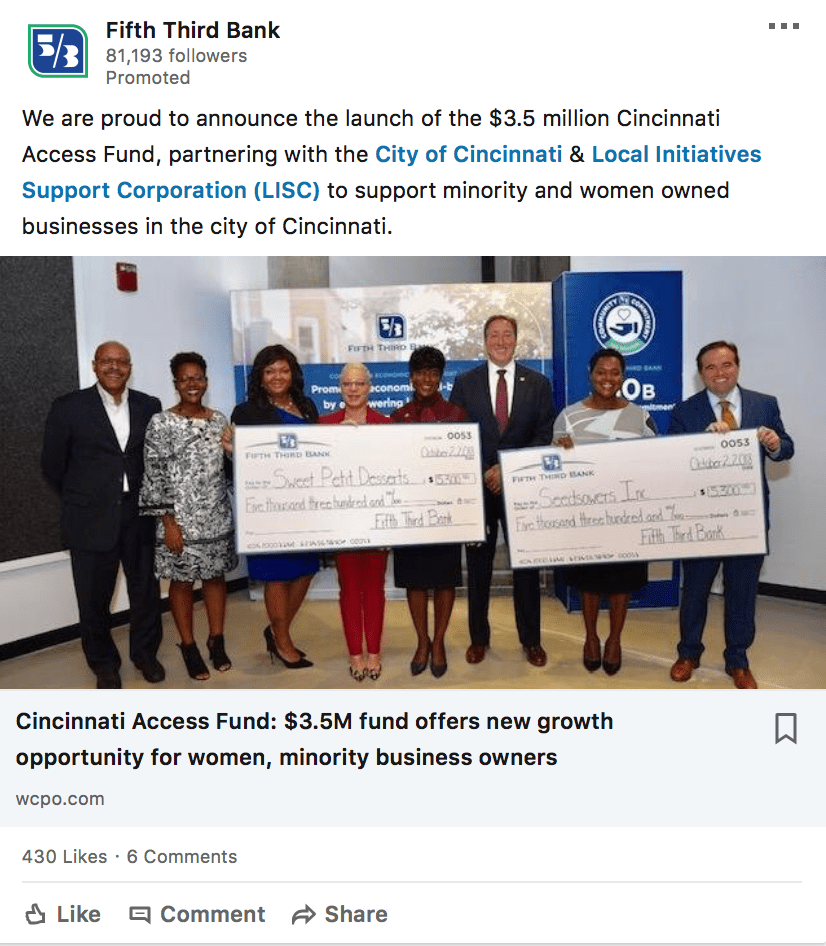
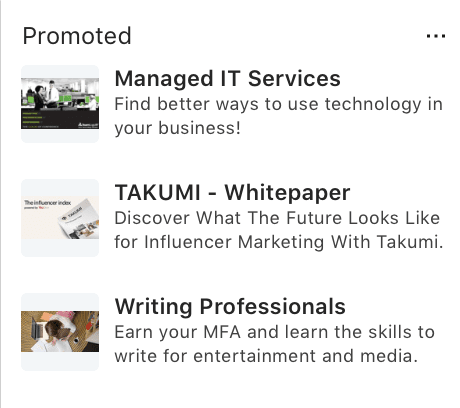
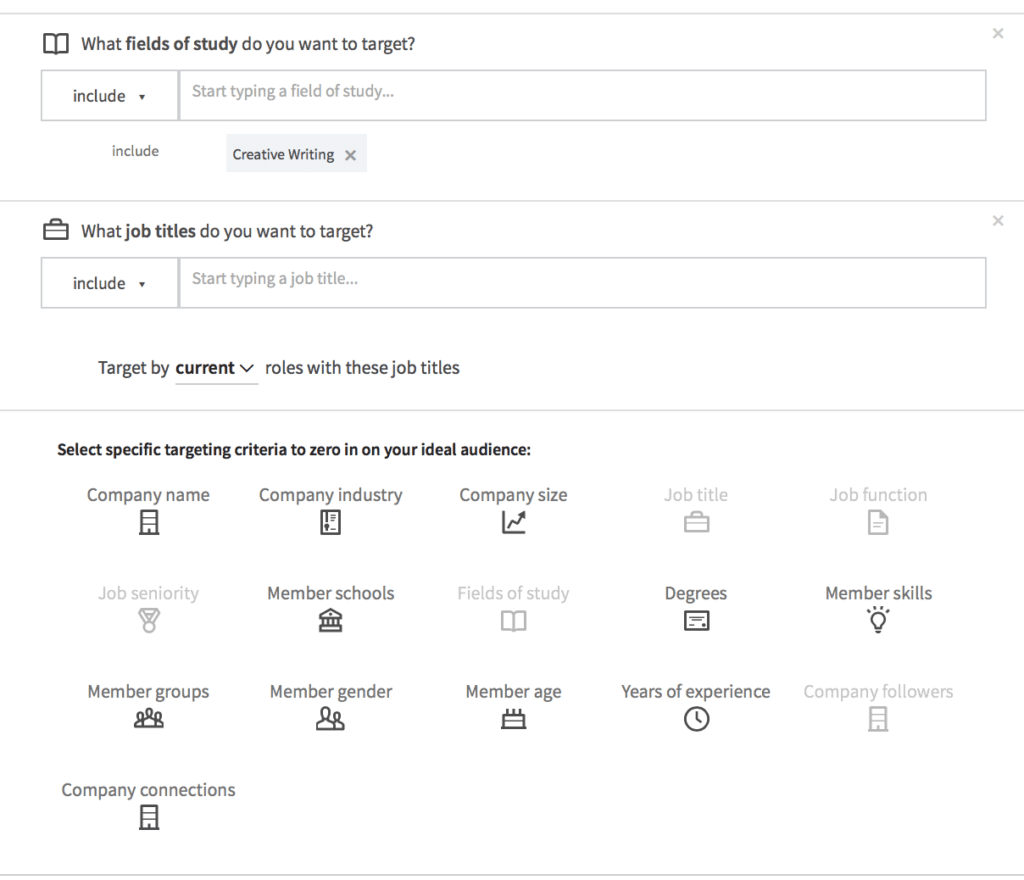

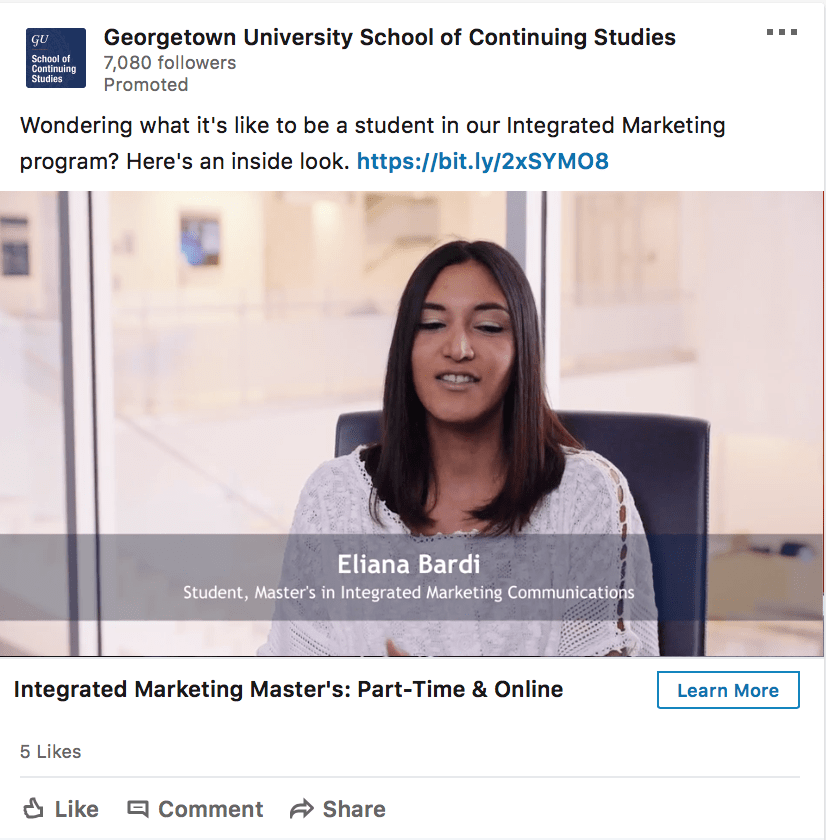
Hey guys,
I believe that when AJ mentions the 0.35% CTR rule, he is referring to Sponsored Content, and not Text Ads (as you mention above).
Text Ads are usually under performing at rates lower than 0.025%, at least from my experience.
Just my two cents 🙂
Thanks for the article!
Alex
Thanks for sharing some incredible strategies on LinkedIn especially on how to get good results. Smart article!
Indeed, LinkedIn is a professional platform for people who look for jobs, or maybe recruit potential new hires or freelancers, connecting with colleagues and provide recommendations, or even share and discuss news in their industry. Thanks for sharing, Ana!
Engaging to LinkedIn Ads will definitely help you gather and expand your connections and network. These strategies will surely help those who wants to share and show their business to gather multiple audience. Thank you so much for this very informative blog post. Looking forward to another blog post.
This is an excellent resource. Thanks
Thanks for the insight. I’ve been trying to figure out how to use Linkedin better, and I think adding dynamic and visual content and being involved in the communities/groups has definitely helped. Great post!
Thanks for your insightful article. Good to learn about LinkedIn ads. I have been using LinkedIn ads for a year. In my experience, sponsored content ads are the best way to get engagement with ads, but this model is costly than other ad models because they get a higher reach. It’s better to bid on a CPM ( cost per thousand impressions) or CPC model for optimizing sponsored content.
Really enjoyed the in-depth post. I’ve used LinkedIn ads in the past, and have gotten some great results with B2B and B2C organizations. However, I wish this platform would allow you to choose what day/time you can send the ads – the lack of this feature/functionality is a huge limitation. Do you agree?
I’ve never tried LinkedIn Ads before, but I think it might be worth to give it a try.
Hi, thanks for the tutorial.
I’m actually setting up a campaign for a client who wants to drive traffic to his website. What kind of daily budget could you suggest? It seems to me much more expensive, even taking into account the leads’ qualification, than other platforms such as Facebook Ads that can bring me a lead at around 2 or 3 USD…
Thanks for your feedback
Thanks,Very useful information
This strategy is really helpful for me! We accidentally set up a personal page instead of a business page on LinkedIn. Now that we’ve got that corrected, following these steps will help our employees and future employees find out our page! Thanks!
Great Insight! I must say that LinkedIn is an excellent resource for professionals.Facebook may be utilized in certain ways to similarly create excellent environments for networking, connecting in a personal and professional way and providing resources.
Thanks for sharing this informative post on LinkedIn ads i must say that My most important takeaway is that you want to be posting on LinkedIn at least once a week. Thanks for the tip… off to share this on LinkedIn
great post
Very good, thanks for sharing knowledge.
I wanted to know if you can disable mobile ad placements for image ads?
This is awesome! Thank you so much for the thorough set of instructions. I was wondering from the number of post but i can’t get satisfaction information from there. But when I was reading your post my process is ending. I was being too much happy with your post information.