A lot of businesses are familiar with Google Analytics as a traffic-tracking tool for their websites, and while that is one of their greatest functions, Google Analytics has a ton of great uses, such as monitoring traffic flow and learning what people are searching for on your site.
Another one of these functions is measuring conversions of your social media ad campaigns—including Facebook Ads.
While Facebook’s Ads manager (and, of course, AdEspresso) have a ton of great information about ad campaigns, Google Analytics can still give you more information about how people are converting, when, and why—and Google analytics often gives you the bigger picture.
While we’ll take a close-up look at Facebook Ads specifically in this post, the knowledge and principle apply to all online ads, including ads run through Twitter, Instagram, Pinterest, and more.
Why You Should Track Facebook Ads in Google Analytics
Google Analytics is one of the best tools you can have on your site, regardless of business size, industry, or the amount of technical experience you have. I think this is true for tracking the success of your Facebook Ads (or all social media ads) campaigns, too.
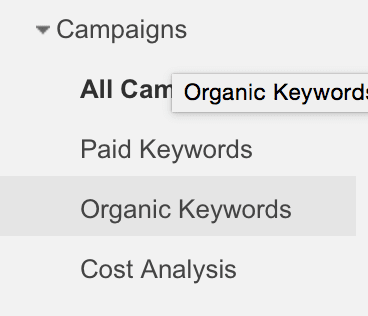
You can see the effect that specific campaigns had on the traffic of your site, and conversions on it; Google Analytics has a whole section devoted to it.
Being able to reliably track conversions is a big reason—and being able to choose what touch points you want to assign the most weight is also important. Being able to see not only that a Facebook Ad converted, but the entire path that is taking users to those conversions, can help increase your ROI and overall conversions of all types. Being able to track the path of the conversion can lead to a lot more in the future, and give you a good understanding of what your customers are looking for. That’s huge.
You can also see what certain audiences are finding relevant on your site, even outside of conversions. If you run a certain campaign and you track users throughout your site, it can help you identify niches or subniches within your group that you can target more accurately with remarketing or new campaigns in the future with specific, highly targeted messages.
Being able to see what else your audience is interested in—before and after conversions—can help you promote relevant items, make sure the conversion path is optimized, and see what your biggest hits of content are.

An example of traffic flow throughout a site on Google Analytics.
Finally, you can get new insight into your audience; while you can get Audience Insights about the audience you have on Facebook, Google Analytics may surprise you when you see who is actually converting outside of your Facebook fan base—it may be different than what you expected.

You can see the demographics of users visiting your site.
While ads managers of all types and across all platforms are highly effective, Google Analytics allows you to track the path of conversions more accurately, as well as allowing you to get a much closer look at what’s doing well on your site, and who is visiting it from the ads you’re running. All of this matters a great deal.
Why The Ads Manager and Google Analytics Measurements Come Up Different
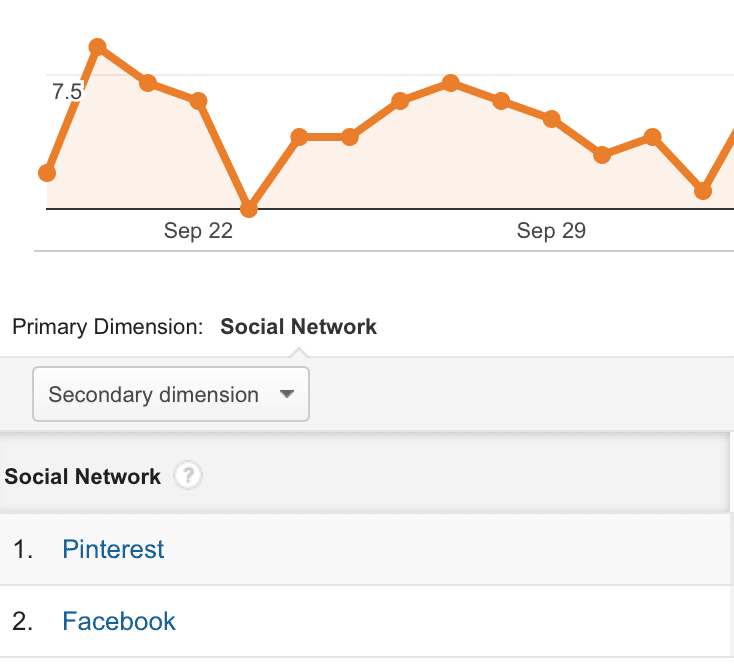
The simple answer is that they track conversions differently, and give “credit” for conversions differently.
Facebook’s default conversion reporting—both for click through conversions and view through conversions—is different than both Google Analytic’s default options, and most of their customizable options (yep, we’ll get to that in a minute).
There are two types of conversions to look at—click through conversions, where a user clicks on your ad and converts; and view through conversions, where a user is shown your ad, they don’t click, but still visit your site later and convert.
Facebook’s analysis accounts for click through conversions that happen on an ad within a 28 day time frame, and view through conversions that happen within 1 day (though in reality, many view through conversions will happen days later at the earliest).
Facebook also gives credit of the conversion to the first touchpoint users come across—in this case, the ad—even though they could potentially interact with a variety of different pages in the buying process before they convert. They could, for example, browse a few different products or your About Us before actually purchasing.
Google Analytics’ default is different, utilizing a “last click” basis for assigning credit, where the last touch point the user interacted with will get the credit. This is automatically going to have the numbers coming up different.
They also offer a customizable system that allows you to help decide how you want to distribute credit for the conversion, allowing you to weigh in different touchpoints the user interacted with before the conversion, and assigning them different weights (shouldn’t the last page the user interacts with get some credit, after all?).
A 2-Step Guide to Tracking Facebook Ads in Google Analytics
By default when you start running Facebook ads that are pointed towards your website, the traffic will be tracked in Google Analytics under the referrer Facebook.com or m.facebook.com (Facebook mobile):
However, this traffic is not strictly from the Facebook ads you are running. This also includes visits from people who are clicking through on non-paid posts on your Facebook page.
Because you need to know how your ads are performing by themselves, you’ll need to manually separate the traffic between Facebook ads and your regular (non-paid) Facebook postings.
Here are the two simple steps you need to take to manually separate the traffic:
Step 1: Manually Create a Trackable Link
The first step towards being able to track Facebook Ad traffic in Google Analytics is to create a trackable link.
If you’re using AdEspresso this is a super fast and easy process.
When walking through the steps towards setting up a new Facebook campaign, AdEspresso will ask you to set a Source, Medium, and Name for your campaign. After this is done, you can select which content you want to pass into Google Analytics from the “Placeholders” dropdown menu.
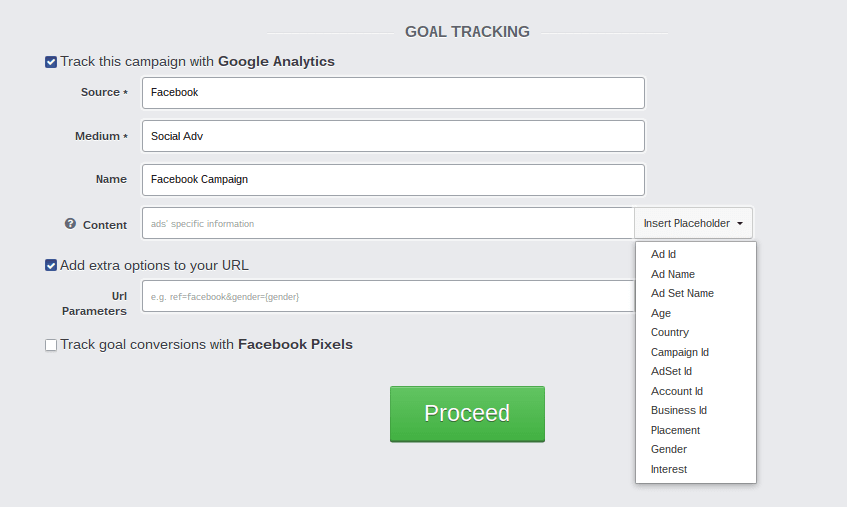
With AdEspresso you only need 2 clicks to create your trackable links to track Facebook Ad traffic in Google Analytics! Easy peasy 🙂
You can choose from “Ad Id”, “Ad Name”, “AdSet Name”, or some other parameters of the target audience such as interest, gender, country, and age. Once these options are selected from the dropdown menu, they will be automatically added to your ads as a trackable link and you will find the data in your Google Analytics account, under “Acquisition” and then “Campaigns”.
Having these placeholders applied to your campaigns in AdEspresso is much faster than having to manually create trackable links using Google’s URL builder tool, and the benefits allow you to see what actions your A/B tests are driving and optimize your campaigns for the actions that matter the most to you.
If you are creating split tests within your campaign on age ranges and locations, you can easily find which age group is spending more time on your website, or which location is providing the most conversions in Google Analytics.
If you’re not using AdEspresso to create your ads (why aren’t you?!) you can create a tracking link using Google’s free URL Builder.
In Google’s builder, you’ll need to fill in the same information: website URL (the address of the page you are sending ad traffic to), source (facebook), medium (ads) and campaign name (something unique).
Once you fill in the info and hit submit Google will return a long address like this for you:
Once you have your long URL you’ll need to copy and paste it into your Facebook ads manager. (However, if you use AdEspresso this will all be done automatically for you!).
Step 2: Check Google Analytics
Once your Facebook ad is setup using the Google Analytics parameters of source, medium and campaign name – you’re pretty much done!
Now all you have to do is sit back and wait to see the data start populating in Google Analytics.
You can view the data by Source/Medium (“Facebook / Ads”) or by Campaign Name.
For example, I recently ran a Facebook ad with the Campaign Name “StrawberryIceCream” and here’s how it shows up in Google Analytics:
Looking up a Facebook ad’s performance in Google Analytics by campaign name allows me to see how that exact ad is performing on my website.
And there you have it – the two simple steps you need to take to track Facebook ads in Google Analytics!
Additional Conversion Tracking Features
Google Analytics has their own conversion tracking tools, which are extremely easy to set up. You can track everything from goals to ecommerce sales to evaluate what’s happening on your site, and you can use it to evaluate your direct and indirect ROI from Facebook Ads.
Goal Tracking
The tool I use most frequently for my own business is goal tracking; my goal is to get users to travel through my site, get to my contact page, and contact me to inquire about hiring me.
We’ll use this an example to set up a goal. I’ve entered my site’s contact page as the destination goal. I’ve added an estimated monetary value of a conversion; this is not a requirement. I also created a funnel, which tracks the estimated path a user takes before converting. I’ve set tracking so that none of these steps are actually required to count the conversion.
When you set up your goal, you can “Verify” it. This will tell you what your conversion rate would be from the last 7 days, as seen in the example above.
Attribution
Google Analytics lets you customize your attribution models. In order to access attribution, you either need to set up Goals or Ecommerce tracking.
When creating a custom attribution model, you’ll first choose what type of baseline model you want to use. Your options include:
- Linear, which gives all touchpoints equal attribution
- First interaction, which gives the most attribution for the conversion to the first touchpoint but keeps attribution for all other sites equal
- Last interaction, which gives the most attribution for the conversion to the last touchpoint but keeps attribution for all other sites equal
- Time decay, which offers the highest attribution to the last touchpoints, and offers decaying attribution to each touchpoint
- Position based, which gives the most attribution to the first and last touchpoints
You can also customize:
- Lookback windows, which lets you choose how far back you want to give attribution. If a user revisits your site a week after seeing a Facebook Ad and converts, for example, that would be counted if you had a month-long lookback window. If they visited your site a year later, it would not
- Whether you want to adjust attribution based on user engagement
- Whether you want to adjust attribution based on rules of your choice
You can also compare data in different models of attribution against each other to get a full view of how your touchpoints are driving sales from Facebook Ads, and the path users are taking to convert.
How AdEspresso Makes It Easier Than Ever
Did you know that AdEspresso makes it easier than ever to track the impact of your Facebook Ads in Google Analytics? Campaigns that have outbound links will give you this option in Step 2 of the campaign creation.
When you’re creating your ads on AdEspresso, you’ll see the option you can select that will allow you to track the campaign within Google Analytics. You can even add specific ad information and parameters so it’s easier to track what’s going on with your campaigns within Google Analytics, allowing you to see the exact impact your ads are having.
At the beginning of this month, AdEspresso made some great updates, adding more parameters for the UTM tracking. You can insert content like ad placement, gender targeted, account ID, and so much more. You have more options than ever before to make it easy to fully track and understand your campaigns through Google Analytics.
Final Thoughts
No matter how good Facebook Ad’s analytics are, nothing quite beats Google Analytics when it comes to completely tracking and understanding conversions, all the way through from initial exposure and the path the user took before converting. The more you’re able to understand why conversions are happening, the more you’ll be able to optimize them, as well as seeing how each campaign fits into the bigger picture.
Do you use Google analytics to track your Ads—Facebook or otherwise? Have you noticed a difference in conversion metrics or click through conversions? Leave us a comment and let us know!
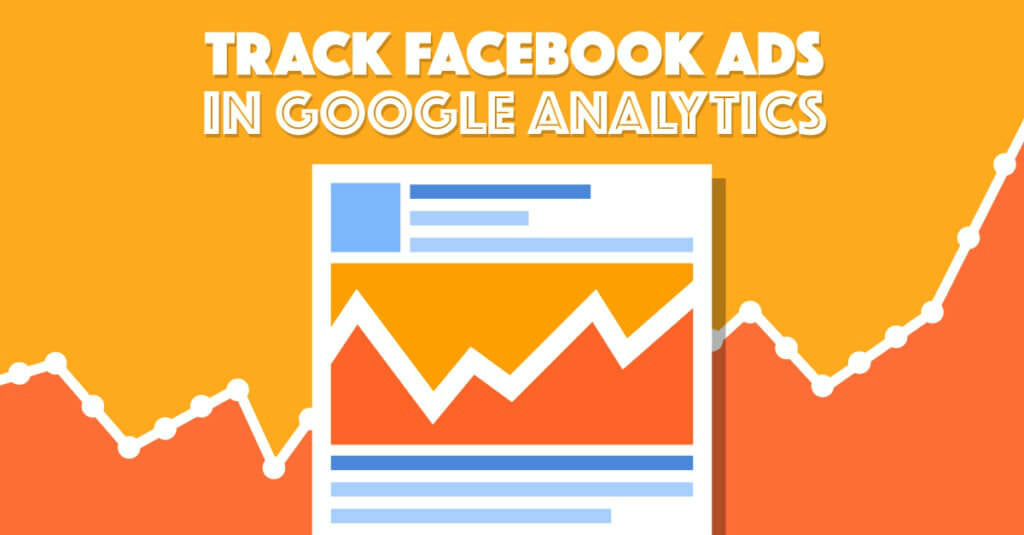

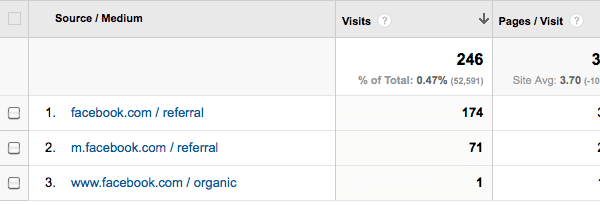
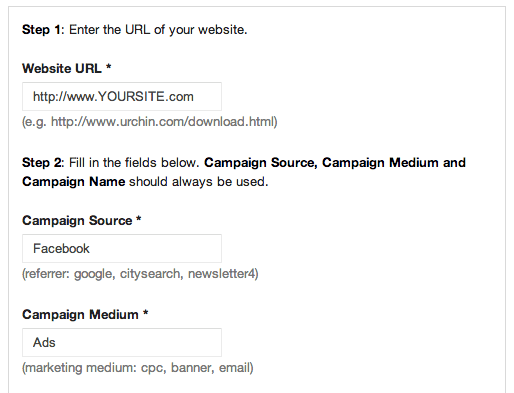

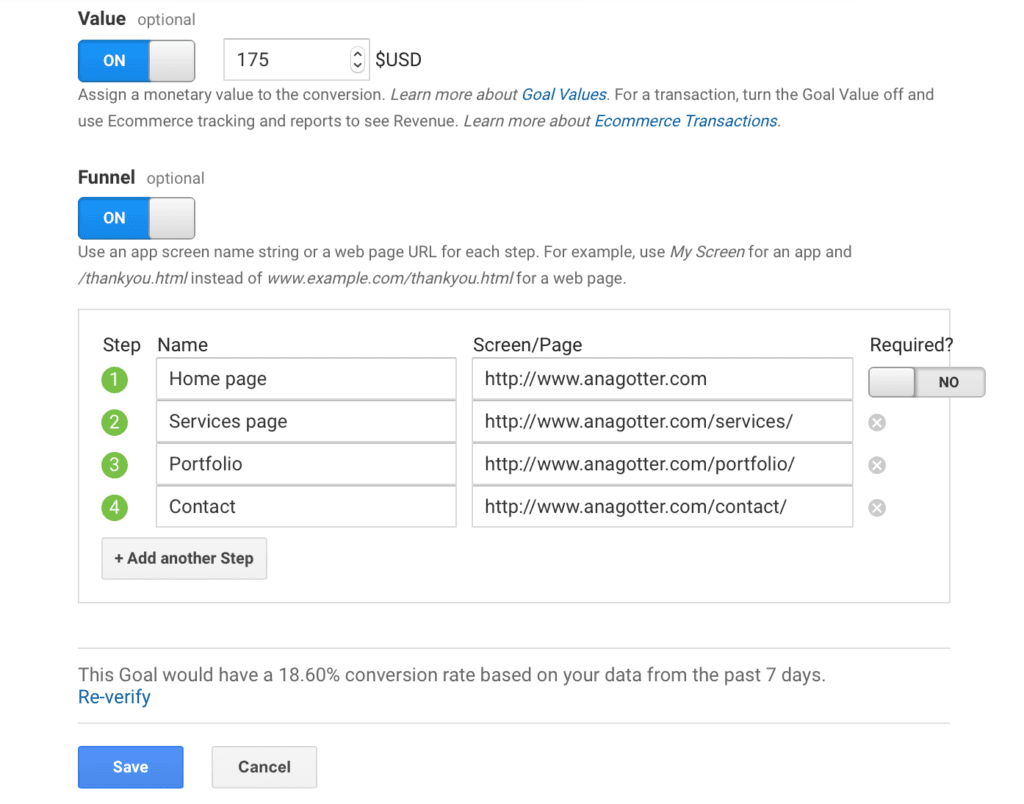
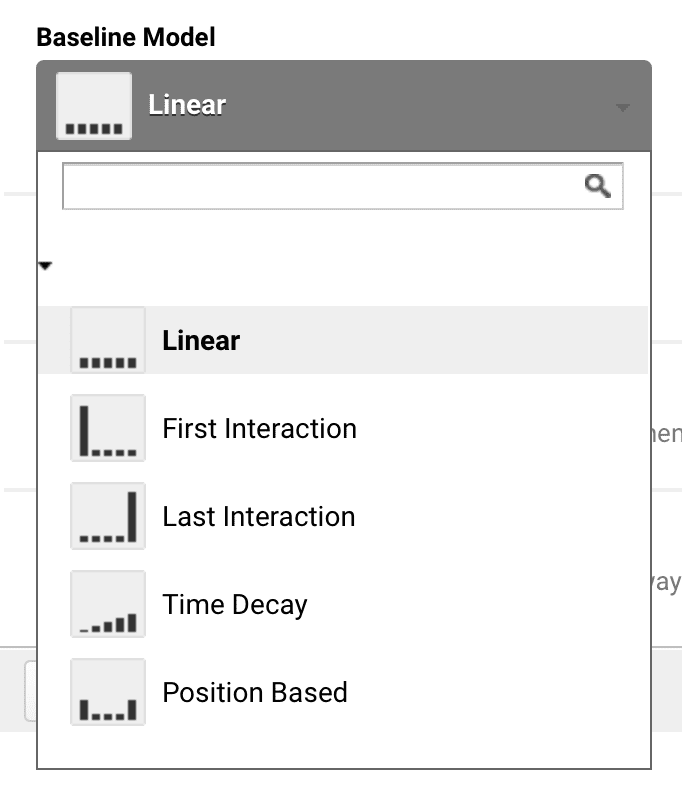
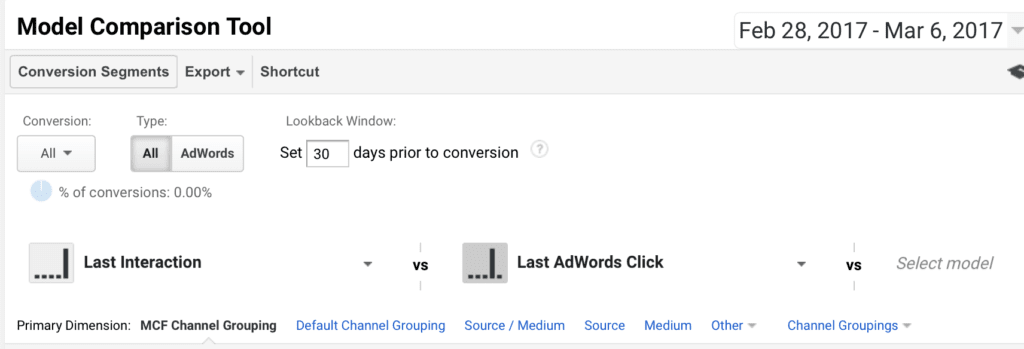
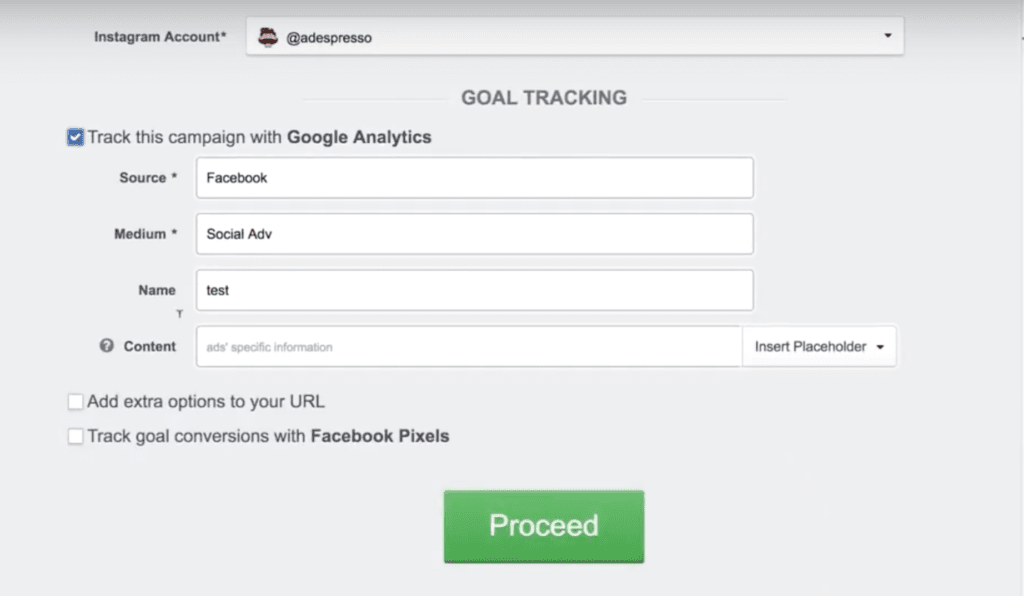
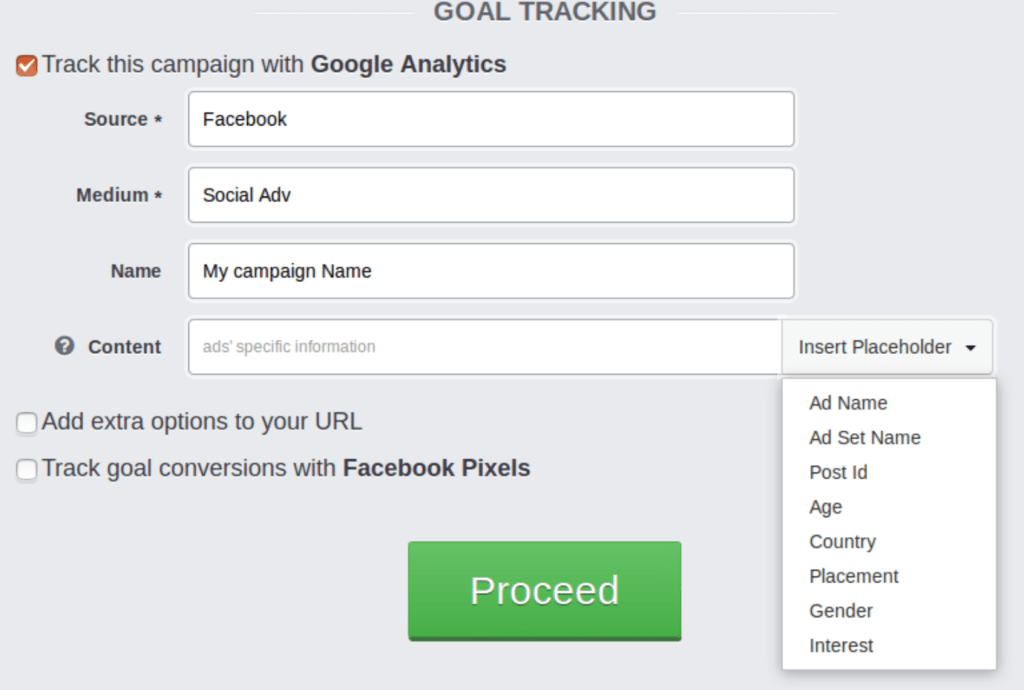
Hi,
You might want to try the Chrome extension that does all of that and much more – pre configured tag sets, bitly, fetching current URL automatically and more.
https://chrome.google.com/webstore/detail/google-analytics-url-buil/gaidpiakchgkapdgbnoglpnbccdepnpk
I am trying to use GA to track referrals from Facebook Mobile Ads to Google Play Store (My Application). However, Facebook Mobile Ads do not use any URL to redirect traffic to the Google Play page, but instead use package name and class name for native linking. Now how should I track converts to the play store? TIA.
Hi Gurav, I have never implemented GA tracking for the Google Play Store but these instructions should help you accomplish what you are trying to do:
https://developers.google.com/analytics/devguides/collection/android/v2/campaigns#google-play-campaigns
Thanks a ton Kristina. The method indicated here uses parametrized URL’s to track conversions. Unfortunately FB mobile is not using URL’s to track apps, but using package name to natively link apps.
Ah, sorry Gaurav, I’m not sure what the solution is. Hopefully Google will come out with some easy way to track conversions soon. I’m sure there are a lot of people who are looking for a way to do this.
Thanks for the guide! Does this track conversions as well? I don’t see a “goal” column there. Do you use a pixel or destination URL?
Do you know if there’s a way to track traffic coming from Ads on Facebook Mobile App? Do you know if it strips the UTM tag when traffic is coming from the FB Mobile App? 50% of our ads are coming from mobile.
Hi, Are you talking about mobile newsfeed ads ? If so the best way to track them would be to create two separate ads, one with mobile placement and one with desktop placement and use different utm for the ads.
Yes, I have broken them out. I also have the FB conversion tracking pixel. It seems to be tracking fine in FB reports. I was referring to the tracking data in google analytic. Everything is under reported in GA. I’m guessing that the UTM tracking tags are stripped when someone clicks through a newsfeed ad on their FB mobile app.
I have tried them but the data it displays has some difference between facebook ads analytics and Google analytics.
Currently I am testing Google analytics result with UTM source parameters and will share the result here in couple of days.
Do you think is there a way Google analytics can differentiate the traffic without manipulating landing page parameter?
Are there any plans to add support for ad content utm tag so we can differentiate the performance of different ad variations on google analytics too? right now it seems that only campaign name, source and medium are supported.
Hey Christina, thanks for Asking, this is a very requested feature and it’s on our Radar. There are however some technical difficulties as the url is part of the creative not of the whole ads (technical api stuff) so it’d be pretty easy for us to insert in the Google Analytics utm code which creative has been clicked (pic 1, Title 2, etc.) but it gets pretty complex to insert there informations about the targeting (Us, Male, 18-24). Doing that would highly increase the failure probability of campaigns as we’d often have to create 10x the number of creatives and Facebook may not like it.
We’re actively looking for a solution as we agree this is a really useful feature !
Thanks,
Massimo
What’s the solution for doing it manually then if we can’t do that level of segmentation through adespresso? (please don’t say manual UTM yourself, pretty please).
Josh
You can do it in AdEspresso now 🙂 We recently upgraded the Google Analytics tracking and now you can add Google parameters at an ad level!
I was wondering what happens if I manually append my URL’s with UTM tracking codes and then allow AdExpresso to add tracking codes with mine get overwritten or will there be an extra set of tracking codes?
Hey Brandon, if you have both utm code in the url and Google Analytics tracking enabled in AdEspresso, the utm code in the url will be overwritten!
Hi,
Will the name of my ad need to be the custom Trackable Link I built with the Google URL Builder?
Hello .. very interesting article, but I’m asking if the pixel’s function could not already be fully resolved by the use of google analytics, starting the analysis also Pixels fb do not risk having to use too many tools to analyze always the same data?
Hi. Coming late to the party, but “Once you have your long URL you’ll need to copy and paste it into your Facebook ads manager” – Where on Ads Manager? Thanks.
In the link field, where you tell Facebook where to send the users that will click on the ad!
Hello,
Thanks for sharing. We can not monitor the transaction number on google analytics via facebook ads. Session number seems reasonable but not transaction. Do you have any idea what it happens?
thanks,
Erdem
Hi,
I set up a the Custom Tracking: with {ad_name}{adset_name}{post_id}.
But in Analytics, I see nowhere this content tracking.
I only see the source and medium.
So I can’t know which Ads Content is converted well.
Please could you help me?
Phil
segmentation is the best way to get a clear idea about facebook traffic to your website
use advance segment then Conditions
filter = session , include the following
( source ) ( meatches regex) =(facebook\.com|^fb\.com$)
then title = Facebook Traffic , then save
Hi,
I cannot match data of Facebook Ads with Google Analytics at all.
I have a campaign on Facebook with conversion objective, Facebook Ads says that I got 7 conversions (Website Purchases, so people that arrived at the thank you page and did an order). If I see this campaign at Google Analytics it says 1 conversions. Other strange numbers that don’t match:
Facebook Ads Button Clicks 180
Analytics Sessions 329
Analytics Users 257
Facebook pixel is installed in all pages, also I’m using Google UTM on ads do track
Any idea where is the error?
Thank you.
I added the trackable link to my facebook ads per your instructions but the campaign is not showing in Google Analytics. What could be happening?
Hi Vanessa,
You might want to check if your Google Analytics code is on the page where you send the FB traffic to.
Best of luck! 🙂
Eric
Thanks for sharing great tricks. I really need to tracks my blog’s facebook ads for check my website’s clicking.
thank you for this.
When running an Ad through Facebook Ads Manager and it’s placement options include Instagram(IG), how would you ensure the Instagram traffic is tagged coming into GA properly since the tag on the IG links would be utm_source=Facebook ? Would be okay for Facebook traffic but seems like it would override the traffic coming from IG and provide incorrect data in GA. Would love any thoughts instead of having to run separate campaigns for each IG and Facebook?
I’d be keen on a solution for the exact same problem. For now, I’ve gone around it by adding dynamic parameters as advised here: https://www.facebook.com/business/help/1016122818401732 Seems to be an okay solution, although not that standardized when it comes to sources consistency in GA.
Good article.
Though, I would add some best practices:
for all UTM parameters:
– always lowercase
– don’t use spaces or %20. use – or _ instead
for facebook UTM parameters:
– use facebook as source, not Facebook, not facebook.com or FBAds or whatever
– use cpc or cpm as medium, not boostpost, fbads or whatever
reasons: consistency across accounts, clients and even agencies helps the web analyst. stick to best practices. don’t reinvent a new naming convention when it doesn’t bring any specific advantage that the current best practice can’t fulfill.
abusing utm_medium for something else than cpc makes no sense in most cases for paid FB traffic.
I seem to have a problem at the ‘acquisition’ level itself.. Facebook ad manager reports Unique Link Clicks as 11K, whereas GA shows 1.8K visits from Facebook Ads – both reports from the same period!
The Difference is huge. Any pointers as to what could be going wrong?
Hello
Now I want to create facebook carousal ad.
I will put the best 6 articles of my website in the ad.
Now I have 6 destination URLs.
Should I create 6 urls through Campaign URL Builder, or Just the main destination url ?
Hello there
I am not sure if with the Analytics tracking i can track each lead and assign him the UTM tracks to his contact profile in Mailchimp/active campaign. I want to pass the campaign name and interest UTMs to the a text field in the contact profile in the email marketing service
is this possible?
Facebook has now embedded their URL builder at the ad set level that makes it super easy to add UTMs but also allows the use of dynamic parameters.
The new update allows you to use the below dynamic parameters with your ads:
ad_id by using {{ad.id}}
adset_id by using {{adset.id}}
campaign_id by using {{campaign.id}}
ad_name by using {{ad.name}}
adset_name by using {{adset.name}}
campaign_name by using {{campaign.name}}
I wrote more about it here: https://newsfeed.org/facebook-url-dynamic-parameter/
I have done everything listed here (I use Adespresso to set up my campaigns) and I keep receiving the traffic from my campaigns tracked as Direct.
I am sure it comes from my ads because it matches with the clicks I get on my campaigns, but I wonder why is it not being tracked as “Facebook paid social” as I always set it on Adespresso. Please help me, I’ve been trying to figure out this mystery but I can’t find any reason!
Hi Guys,
I am running a Dynamic products ads through Facebook and I would like to track conversion and other metrics via google analytics without passing utm parameters is this possible?
Thank you you have explain in easy language. I am not aware of term “acquisition”. I see acquisition only in google analytics and move on because i don’t know about this .
nice and informative article, keep posting articles regularly .. it really nice.
Your article is very informative. Google acquisition report is an effective Way to Know the audience
Great Blog Thank You
This is an astonishing post. I always thought of using GA for tracking the blog visitors coming from my facebook ad campaigns. Your article has helped me to do that.
nice information