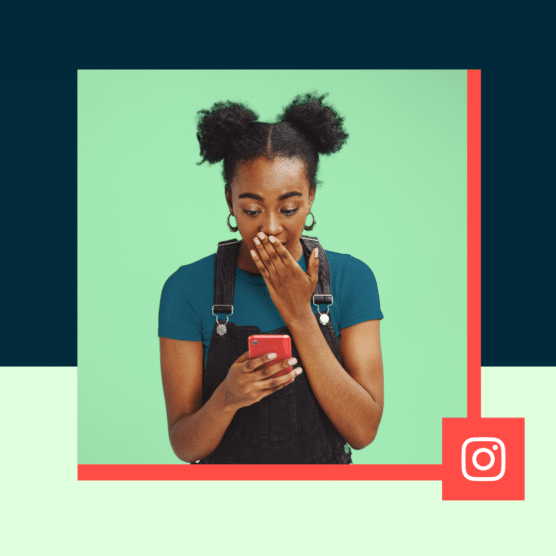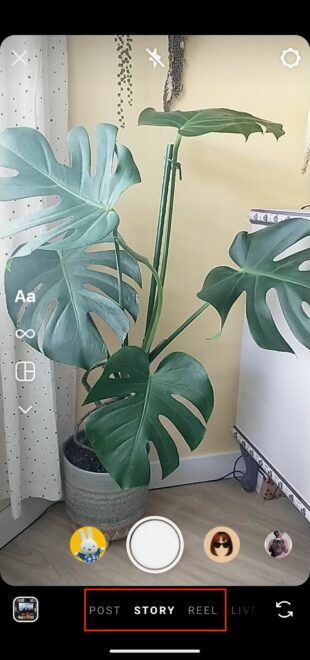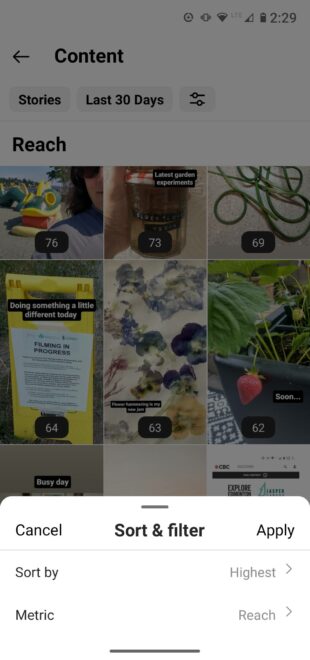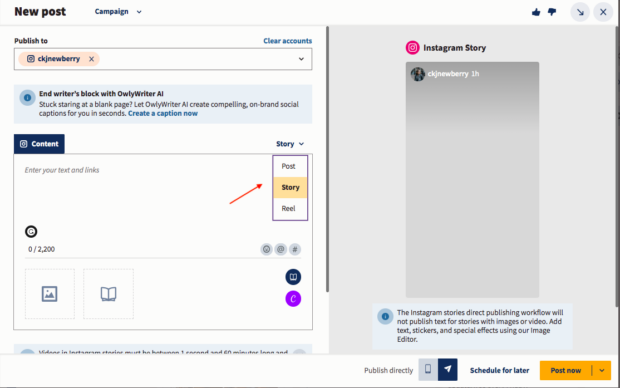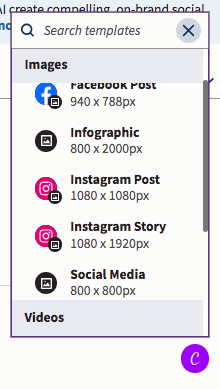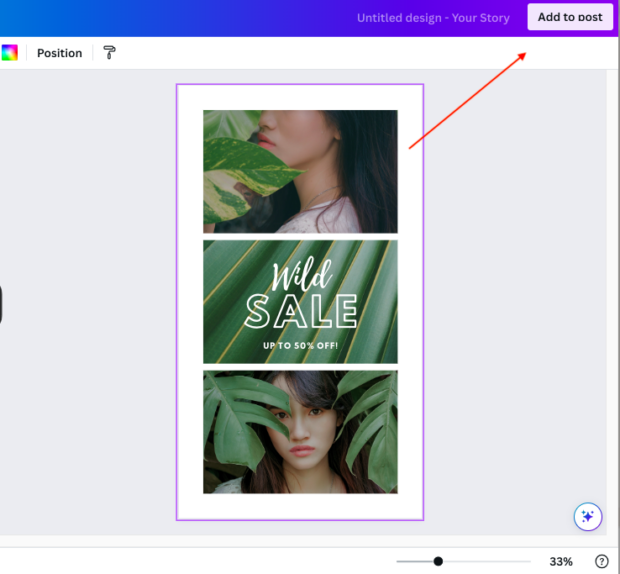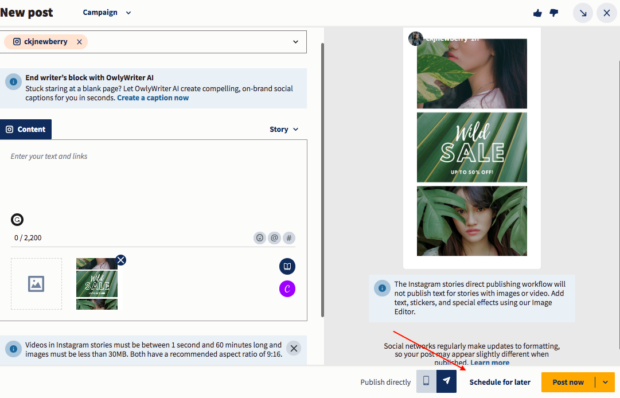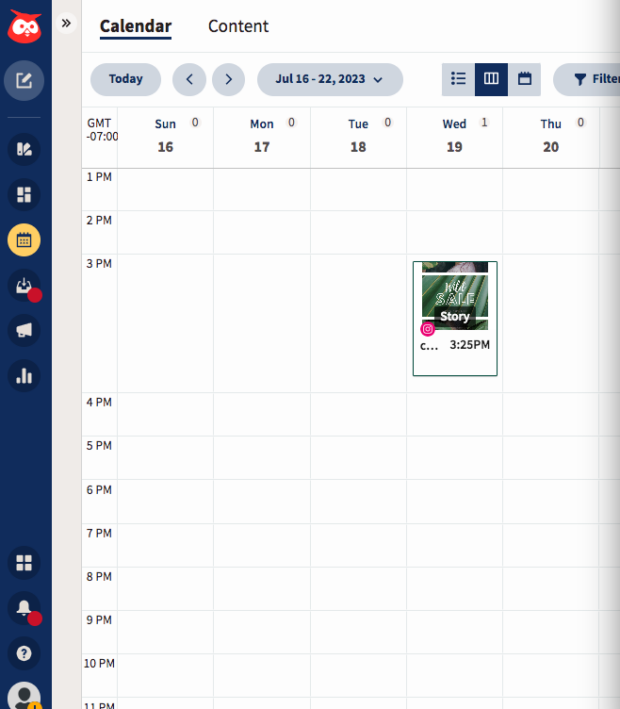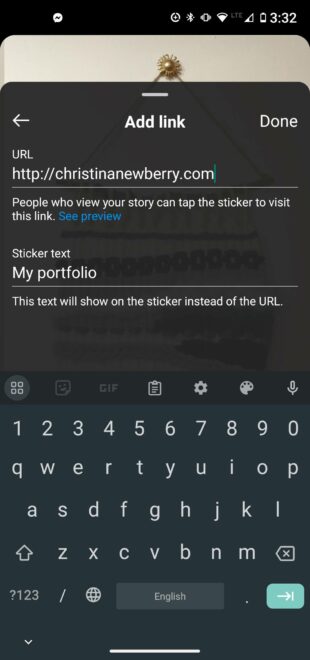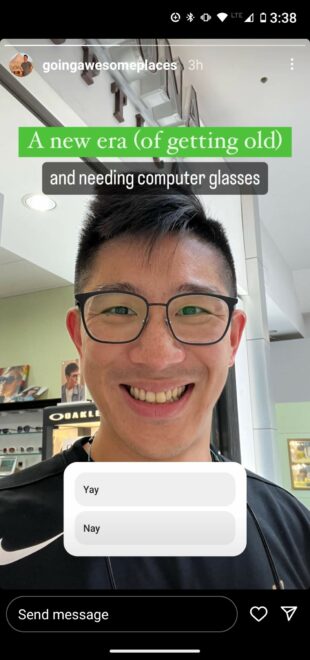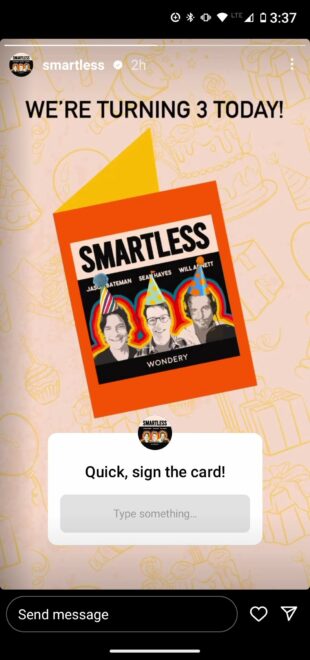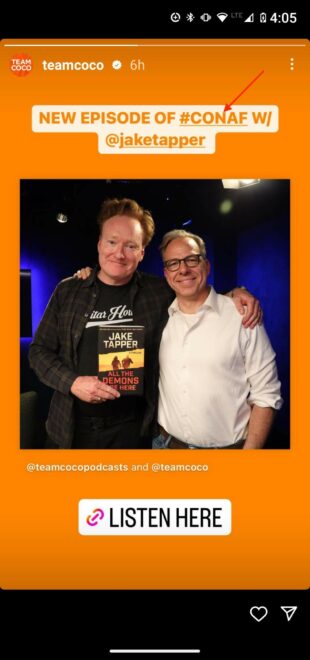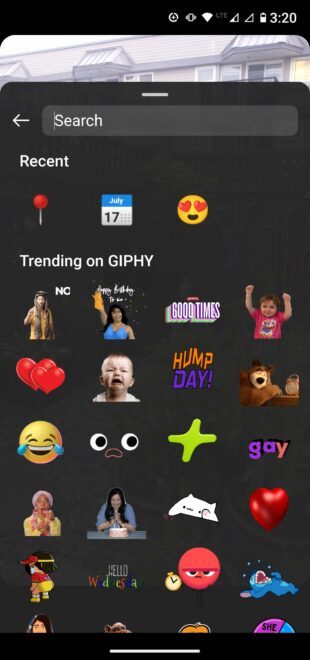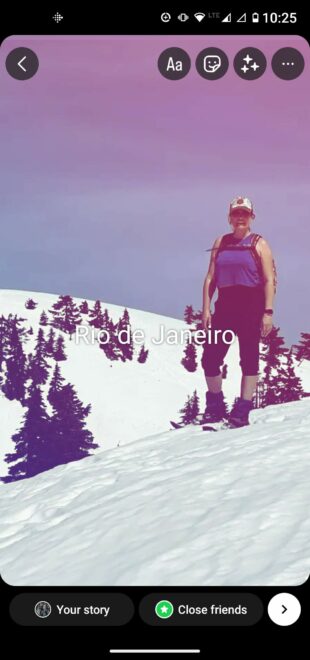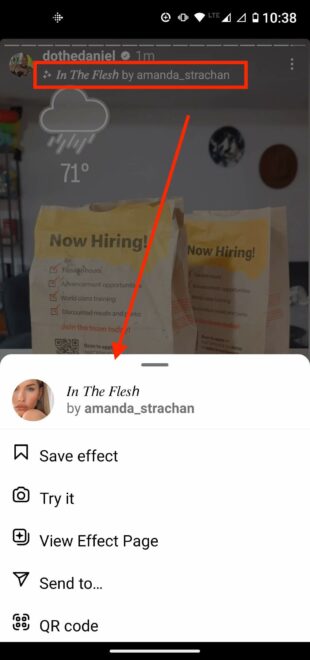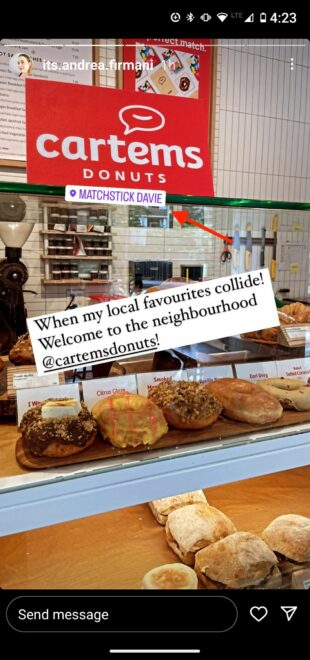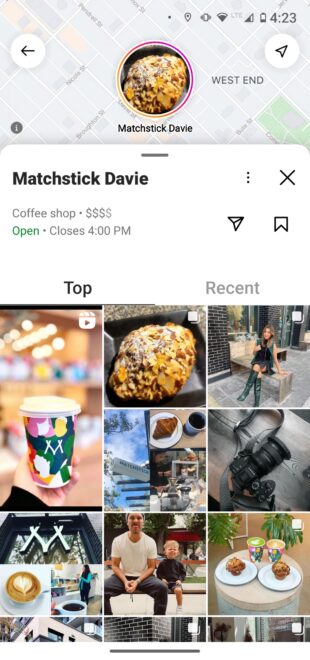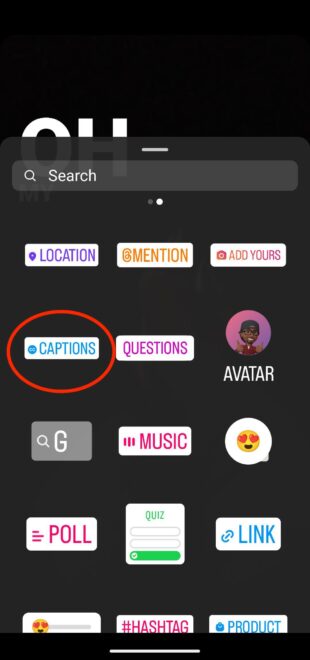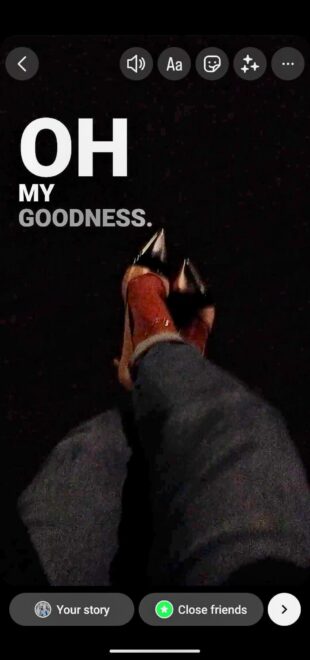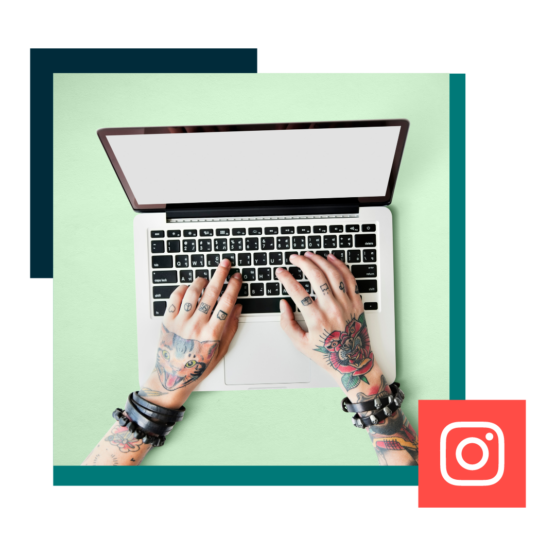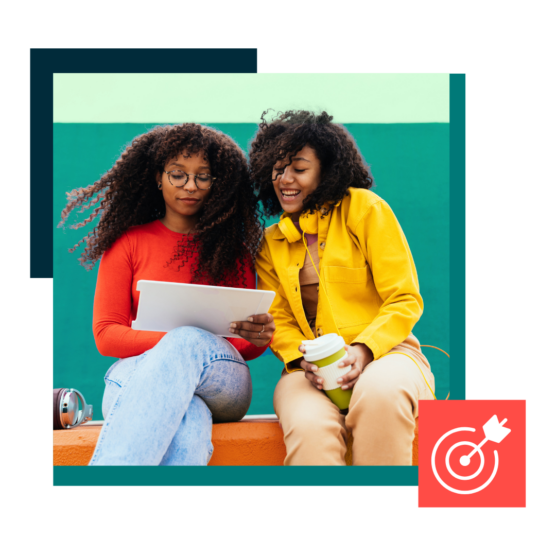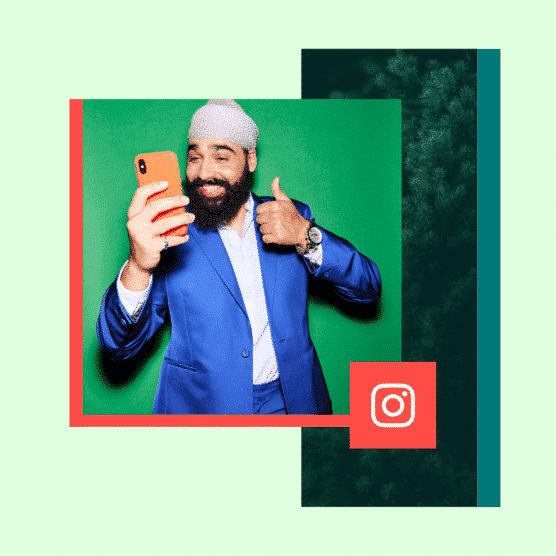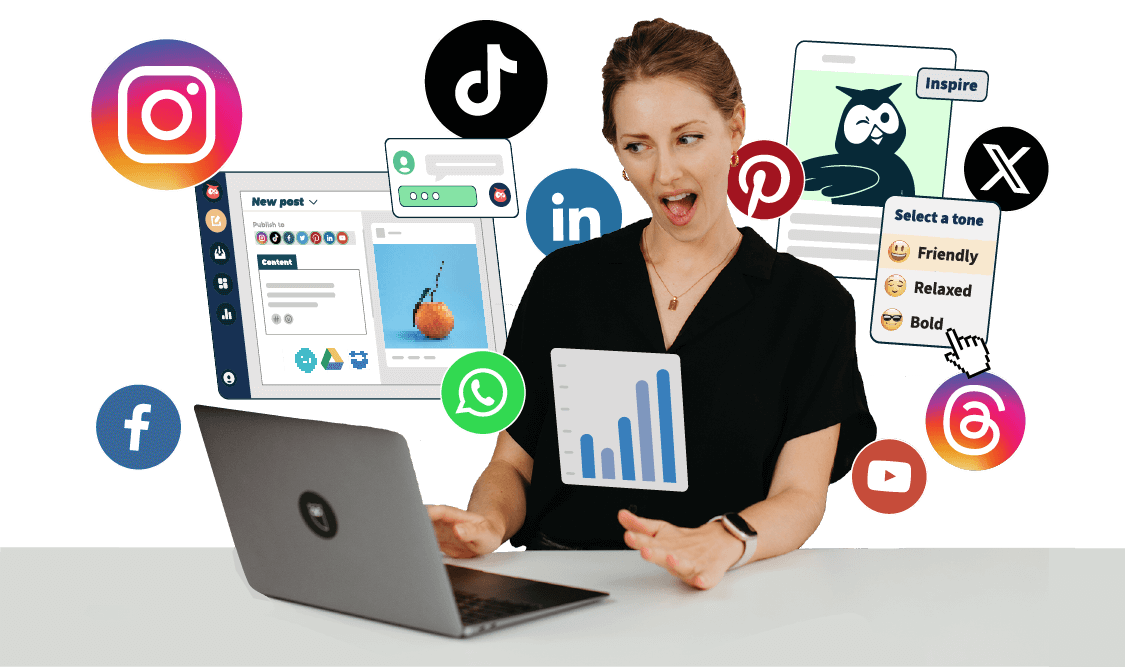Table of Contents
Instagram Stories have all kinds of built-in tools and functionalities. But they can be tricky to find, and even trickier to use. Read on to learn everything you need to know about how to use Instagram Stories to make the most of the powerful real estate at the top of the app.
Get your free pack of 72 customizable Instagram Stories templates now. Save time and look professional while promoting your brand in style.
What are Instagram Stories?
Instagram Stories are vertical, full-screen photos and videos that disappear after 24 hours. They appear at the top of the Instagram app interface rather than in the news feed.
Stories can include interactive tools like stickers, polls, and AR filters to make your content really pop. Here’s how to get started with the format.
How to post an Instagram Story
- In the app, click the plus icon at the bottom of the screen.
- At the bottom of the screen, choose STORY from the menu.
- Tap the white circle at the bottom of the screen to take a picture, OR…
- Press and hold the white circle to record video, OR…
- Tap the switch-camera icon on the bottom right to switch to the selfie camera, OR…
- Swipe up (or select the square camera roll icon on the left) to use pre-existing photos or videos.
On the left of the screen, you can select a format to experiment with: Create, Boomerang, Layout, or Hands-Free.
How to check your Instagram Story views
If your Insta Story is still live (meaning less than 24 hours have passed since you posted it), just tap the Your Story icon on the app main page to see a viewer count for your Story. Tap the number in the bottom left to get a list of the people who make up those Instagram Story views and see any likes your Story got.
After 24 hours, once your Instagram Story has disappeared, you can still access insights, including reach and impressions. (Reach is the number of unique accounts that viewed your Story. Impressions is the total number of times your Story was viewed.)
Here’s how:
- On the app’s homepage, tap your profile photo at the bottom right of the screen.
- Tap the menu icon in the top right and select Insights.
- Choose the time period you’d like Insights for: 7, 14, or 30 days, the previous month, the last 90 days, or a custom timeframe.
- Scroll down to Content You Shared and tap on Stories.
- Tap the Sort & filter icon to choose your metric and sorting options.
How to schedule Instagram Stories
Posting Stories regularly is a good way to keep your audience engaged. But having to interrupt your workflow throughout the day to create and post Stories can become pretty disruptive.
Scheduling Stories into your social media posting schedule allows you to use your time more effectively. You can also plan your Stories content to complement your other social posts and integrate effectively into any ongoing campaigns.
To schedule an Instagram Story using Hootsuite:
1. Head to your Hootsuite dashboard and select Create → Post from the left-hand menu.
2. In the Composer window, select the account you want to post your Story to.
3. In the Content section, switch to the Story editor using the dropdown menu on the right side.
4. Click on the upload icon to add your image or video. Or click on the library icon to choose assets from your media library.
Videos must be between 1 second and 60 minutes long, and images must be less than 30MB. Both have a recommended aspect ratio of 9:16. You can only add one file per Story.
Note: If you want to add text or stickers in your Story, make sure they’re part of your image or video file. Text included in the caption field of Composer will not be included in your Story.
You can easily edit your images using Canva without leaving your Hootsuite dashboard. To get started, click on the Canva icon in the bottom right of the Composer window. Then, select Instagram Story.
Once you’re done editing your image or video, simply click the Add to post button in the top right corner of the screen, and your file will be attached to your post draft.
5. Preview your Story and click Schedule for later to select a time for it to go public. Then, click the yellow Schedule button — and you’re done!
You can now view, edit, or delete your scheduled Story in your Hootsuite calendar.
How to use Instagram Stories stickers
To add a sticker to your Instagram Story:
- Start creating your Story.
- Once the photo or video is ready to go, tap the sticker icon at the top of your screen—it’s the square that’s smiling and has a folded corner.
- Select the type of sticker you’d like to use. Each type has its own properties. We’ll explain some of the most common below, but you can also experiment to see how each one behaves when you tap on it. You can pinch and drag to relocate and resize each sticker.
Link stickers
To add a link to your Instagram Story, use the Link sticker:
- Tap the stickers icon.
- Choose the LINK sticker
- Enter the URL of the link you want people to visit.
- In the Customize sticker text field, enter the text you want to appear on the link sticker itself. This can be much shorter than the URL, or you could use a CTA like Learn More.
- Tap the sticker to change the color, and pinch and drag to position it where you want it.
Polls, quizzes, and questions
Polls, quizzes, and questions on Instagram Stories give you an easy way to engage with your audience, and to encourage them to engage with you. You can also gather valuable feedback to power future content ideas and campaign strategies.
To create an Instagram Story poll:
- Tap the stickers icon.
- Choose the POLL sticker.
- Enter your question.
- Enter your potential responses. The default is Yes/No, but you can type any response.
- Let your poll run for 24 hours.
- Don’t forget to share the results!
Source: @goingawesomeplaces
Quizzes are similar, except that you give your followers a few options to choose from, and they get immediate feedback about whether they made the right choice.
To create an Instagram Story quiz:
- Tap the stickers icon.
- Choose the QUIZ sticker.
- Enter your question prompt.
- Enter your potential answers.
- Tap the correct answer. It will be highlighted in green so people get feedback about their choice.
Source: @thewestcoasttraveller
Finally, IG Stories questions offer a completely customizable way to make your Stories interactive.
Instead of asking your followers what they think, the questions sticker allows your followers to ask you questions. Think of it as the Instagram equivalent of an AMA (ask me anything).
To use Instagram Stories questions:
- Tap the sticker icon.
- Choose the QUESTIONS sticker.
- Customize the text of the question prompt.
- Tap Done.
You’ll find the questions in your viewers list. Tap any question to share it and reply. The identity of the asker will not be revealed.
Of course, you can also get creative with the questions sticker and use it to ask for any kind of commentary from your followers:
Source: @smartless
Hashtags
Adding a hashtag sticker to your Insta Story makes it discoverable to a wider audience.
There are two ways to add a hashtag to your Story:
- Use the #HASHTAG sticker.
- Use the regular text function (tap the text sticker—the one that says Aa) and use the # symbol.
Either way, once you start typing, Instagram will suggest some popular hashtag ideas to get you going. You can add up to 10 hashtags to your Stories, but we recommend sticking to just a couple of the most relevant.
Source: @teamcoco
How to use GIFs on Instagram Stories
GIFs are a great way to add movement and color to even the most static Instagram Story. Here’s the easiest way to add one:
- Tap the sticker icon and select the GIF sticker.
- Choose from your recently used GIFs, trending GIFs, or search to find the perfect GIF for the current Story.
- Tap the GIF you want to use to add it to your Story.
- Pinch and drag the GIF to reposition and resize.
You can also upload your own GIF or post a GIF directly from GIPHY. For details, check out our blog post on how to add GIFs to Instagram.
How to use saved audio on Instagram Stories
There is no built-in functionality to add saved audio to an Instagram Story, but there are a couple of workarounds. These are legitimate methods that won’t get you into copyright trouble.
For either method, you need to start by saving some audio. Do that by tapping on the name of the audio track on any Instagram content and clicking the save button on the top right of your screen.
Use the Music Sicker to add saved audio to an Instagram Story
Note that this option only works for music, not original audio tracks. In this method, your Saved Audio library is essentially acting as a reminder file.
- From your Instagram profile, tap the menu icon (three lines) and select Saved.
- Tap Audio, then Music and find the track you want to use. Write down the name of the song. (Or just remember it if that works for you!)
- Create your Story and tap the Music sticker.
- Search for the track you just wrote down and add it to your Story from the Instagram Music Library.
Here are some more tips for adding music to your Instagram Story:
Use Reels to add saved audio to an Instagram Story
In this workaround, you’ll use saved audio to create a Reel, then share the Reel to your Story. It’s not seamless, but it’s the only option for using saved audio other than music tracks.
- From your Instagram profile, tap the menu (three lines) icon and tap Saved.
- Tap Audio, then select the track you want to use.
- Tap Use audio.
- Make sure you have Reel selected in the bottom menu (rather than Post). Add your photos and clips to complete your Reel. When you’re ready, click Share. If you don’t want the Reel to appear on your main grid, turn off the slider option for Also share to Feed.
- Go to your Reels tab and click on the Reel you want to share
- Tap the Share icon and then tap Add to story.
- Resize the Reel as desired and tap Your Story.
How to use original audio on Instagram Stories
As seen in the section above, there’s no elegant way to add someone else’s original audio to your Instagram Stories. Instead, you’ll have to create a Reel and add that to your Story.
To add original audio from your saved audio library, follow the steps above under the heading Use Reels to add saved audio to an Instagram Story.
Here’s what to do if you are scrolling through Instagram Reels and come across original audio you want to use right away:
- Tap on the Reel from which you want to use the audio.
- Tap the name of the original audio track at the bottom left of the screen.
- Tap Use audio.
- Follow steps 4 through 7 from the section above to add the Reel to your Story.
For more details, check out our post on how to share Reels to your Instagram Story.
How to use Instagram Story filters
First up, let’s clarify. Technically, Instagram Story filters are the minor color and sharpness changes you can make by swiping on your Story. There are only 13 of them, all named after cities.
With the exception of the black-and-white Tokyo, does anyone use these in 2023?
When most people talk about Instagram Story filters, they are actually talking about the feature that is technically known as camera effects. Here are two ways to use them:
- Start a new Story and choose from one of the effects indicated by circles at the bottom of the screen. Tap the switch camera icon at the bottom right to use the selfie camera. Scroll left to reveal more effects, or scroll all the way to the end and tap the magnifying glass to search for a specific effect. You can then browse trending effects or browse by categories such as appearance and humor.
- If you see a Story with an effect you like, tap the name of the effect in the top left of the screen, then tap Save effect to save it for later, or Try it to use it right away.
Sources: @dothedaniel / Instagram
How to change the layout of Instagram Stories
Different layouts are built right into the Story editor. Here’s how it works.
- Start a new Story and tap the Layout icon in the left menu.
- Tap the 4-part grid to reveal additional options. You can choose to include two, three, four, or six photos in your layout.
Another option is to start a Story and open Create Mode (more on that in the next section). Then tap the stickers icon and scroll down to choose the camera roll sticker. Do this multiple times to add more photos to your Story.
If you want to get even more creative with the layout, you can use a third-party tool like Canva, which is built into the Hootsuite Composer. We’ve even got some free Instagram collage templates for Canva for you right here.
Here’s a detailed walkthrough of the various options for how to use layout on Instagram Stories:
How to use Create Mode on Instagram Stories
Create Mode is an Instagram Stories feature that allows you to post an Instagram Story without any photos or video. Just like for other Story types, you can still use stickers to customize your Story.
To use Instagram Stories Create Mode:
- Start a new Story and tap the Aa Create Mode icon on the left of the screen
- Start typing, or swipe through the options at the bottom of the screen to create a memory, question, countdown, quiz, or other option.
- Tap the sticker icon at the top of the screen to add more effects.
- Tap the color icon at the bottom right of the screen to change the background color.
- Share your Story.
How to add a location to your Instagram Stories
Places and businesses may have a location page. Users can find the location page under the Places tab when they search, or by tapping on the location in another user’s post. If your Story ends up there, you could end up with a lot more views.
And if you have a brick-and-mortar business, your location page is where your happy customers can showcase their experience with you, and potential customers can check you out. (In order to set up a location page for your business, you’ll need an Instagram business account.)
To use a location sticker on an Instagram Story:
- Tap the sticker icon and select the location sticker.
- Choose your preferred location from the list (could be a store, a street, a city — get as broad or as specific as you like).
- Tap and drag to adjust the sticker’s color and size and location so it complements your Story’s look.
Sources: @its.andrea.firmani and Matchstick Davie location page
How to add captions to Instagram Stories
If you’re posting videos, captions are a great way to make your content more accessible. It’s also handy for those of us who choose to watch most Stories with the sound off.
Instagram will auto-create captions for your video Stories if you add the captions sticker.
- Start creating your Story. The captions sticker will only appear if you use a video.
- Once the video is ready to go, tap the sticker icon at the top of your screen.
- Tap the Captions sticker.
- Instagram will auto-create captions. It’s a wise idea to take a look and see how good a job the tool did at capturing what you actually said. If it got something wrong, tap the text to edit any word.
- You can change the caption font and color by tapping on it. When you’re happy with the captions, tap Done.
- You can pinch and drag the caption to relocate and resize it as you would with any other sticker.
How to use Instagram Story Highlights
Stories don’t have to disappear after 24 hours. Highlighting keeps them pinned to your profile until you choose to delete them. This is a great way to showcase your best, brand-defining content.
Each highlight can contain as many Stories as you like, and you can keep adding to them as you post new content.
How to add an Instagram Story to a highlight:
- If the Story is less than 24 hours old and still visible on Instagram, just tap Your Story to open it, OR…
- If the Story is more than 24 hours old, retrieve it from your archive. Tap your profile icon at the bottom right, then tap the menu icon (three lines) in the top right. Tap Archive. Scroll back to the Story you want to highlight.
- In the lower right corner of the screen, tap the Highlight icon.
- Choose the highlight to which you’d like to add the Story, OR…
- Create a new highlight.
Check out our full guide to Instagram Story highlights, including covers.
How to use Instagram Stories shopping
If you haven’t already set your business up for Instagram Shopping, you’ll need to do that first. Check out our step-by-step guide to setting up Instagram Shopping for all the details.
Once you’ve got your account set up, just use the shopping sticker to make your Stories shoppable.
- Create your Story as usual.
- Before you share, tap the sticker icon at the top of the screen.
- Tap the Product sticker.
- Choose the product, collection, or storefront from your catalog that you want to tag. You can also choose to tag a product from another business, which will allow them to reshare the story.
- Tap the sticker to edit the name of the product or service you’re promoting.
- Move and adjust the shopping sticker by dragging and tapping.
- Share your Story.
Ready to start scheduling Instagram Stories and save time? Use Hootsuite to manage all your social profiles and schedule posts to all major networks from a single dashboard.
Easily create, analyze, and schedule Instagram posts, Stories, Reels, and Threads with Hootsuite. Save time and get results.
Free 30-Day Trial